Answer Your Phone With Virtual Host
Avoid missed inquiries, skip out on staff mistakes, and leave your on-the-floor employees to focus on in-house customers. Our Virtual Host provides speedy answers to callers for top notch service.
Contents:
Setting Up the Basics of Virtual Host
Configuring Additional Settings
- Assistance
- Locations & Hours
- Attributes
- Booking & Application Requests
- Private Party & Catering Occastions
Why Do You Need It?
With Virtual Host, manage customer calls effortlessly at any time, providing assistance even when staff is unavailable.
It ensures consistent, mistake-free service 24/7, preventing missed bookings and offering valuable insights into customer needs and preferences. Plus, it'll save your on-the-floor staff for helping in-house customers. All of this means more business and better diner experiences.
Setting Up the Basics of Virtual Host
Log in to your SpotHopper account and choose the "Virtual Host" tab from the left sidebar.

To activate and start using the Virtual Host, make sure the toggle switch is on

Below the toggle, you'll see your Virtual Host toll-free phone number highlighted. We recommend using your Virtual Host number as your main business line.
Callers will be funneled through the Virtual host, saving your staff time. Then, when callers need more help, they will be forwarded to your restaurant or assigned staff phone number.
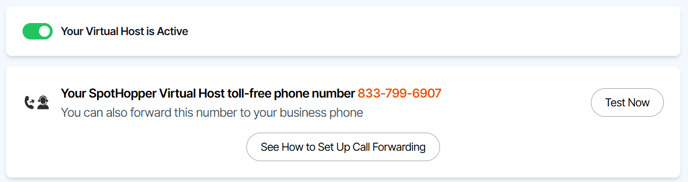
Detailed forwarding instructions for different providers are provided when you click the "See How to Set Up Call Forwarding" button.
💡 Tip: Avoid running into phone provider's dated technical issues, and login to your phone provider's online portal and set-up call forwarding.
In the next section below, assign a real person's phone number to transfer calls to when callers request additional help - e.g., to book an online order over the phone. 
If you have call forwarding set up (e.g., callers contact your restaurant first and then are transferred to Virtual Host), choose when you'd like for the Virtual Host to answer the call:

You have four different options:
- 24/7 availability - The Virtual Host is always active and will answer all calls at any time of the day.
- Outside of business hours - The Virtual Host will answer the calls only when the restaurant is closed. During open hours, your customers will be able to call as usual.
- Outside of business hours and during if the line is unavailable - The Virtual Host will not only answer when your place is closed but also at times when a real person cannot answer. This will allow your customers to ask questions and leave messages when you cannot take the call.
- Only if the line is unavailable - This activated the Virtual Host only when the line is busy, the phone is not working during business hours, or when no one answers after (20, 30, 40) seconds.
VOICE SETTINGS
Below, you will see a list of voices to choose from. You can click the "Play" button to listen to the voices. Once you find the preferred one, click the voice icon and select the check mark to save it.

GREETING MESSAGES
Here, you can set your Greeting and Farewell messages. You also have some default, pre-written suggestions in three different tones, but you can edit them or write your own messages that fit your restaurant brand and style better.

💡Tip: Make the most of your greeting by highlighting a goal that you want callers to know about. Popular spots choose to highlight:
- Catering (Ask about large to-go orders for parties up to 75),
- Specials (Reserve a spot before May 28th to try our Spring Pre Fixe Menu)
- Hours (We're open 11am - 10pm, everyday but we'll closed for the 4th of July),
- Ordering Details (If you're calling to place an order over the phone, please say, 'Speak to staff')
You also have a "Recording Consent" option. By having this enabled, you can notify your customers that by proceeding with the call, they consent to being recorded.

If you have a Recording Consent message set up, that is the first thing your callers will hear (before the Greeting message) when the Virtual Host answers.
Configuring Additional Settings
Now that you've set up the basics, it is time to configure the additional settings to ensure your customers always get the correct answer.
For each of the following options, you will see Main and Fallback scenarios. Based on the services you offer, you can set up one or multiple Alternative scenarios.

📝 Note: These answers are preconfigured when you initially setup your Virtual Host. We pull info from your platform, website, and Google.
Each of these scenarios has its own Smart AI Response section, List of Conditions, and Action.
- The Smart AI response is the Virtual Host's response. You have a pre-configured message for each option and scenario, which you can further edit and customize as you see fit.
- The List of Conditions is where you define what conditions must be met for the AI to trigger that particular scenario.
- Action is for what action the Virtual Host will perform when the given scenario occurs. You can choose for the Virtual Host to text a link, forward the call, or record a message.
If you choose the action "Text a Link," please know that you can only send them one of the link options from the drop-down menu. You cannot include custom URLs in the text.

Additionally, if you choose to text a link for a given scenario, you need to have selected "Mobile Caller" as one of the conditions since only mobile phones can receive texts.
Assistance
Under the "Assistance" section, you can set up the settings for when your caller asks either to leave a message or speak to a real person.

Leave a Message
Here is where you can customize the settings for when the caller asks to leave a message.

Customers need to confirm they want to leave a message, which will then be recorded. Even if you take the "Is this ok?" part out of the pre-generated AI response, the Virtual Host will still ask the caller to confirm and wait for the confirmation before proceeding.
Speak to Someone in Person
If your caller asks to speak to someone in person, you will need to have call forwarding enabled.
The forwarding action will have the "Name" and "Phone" fields automatically filled with the info from the “When Customers Ask to Talk to a Real Person” section.

If this is requested outside of your working hours or when the call forwarding is not enabled, you can set up your Alternative or Fallback scenarios to prompt the caller to leave a message or direct them to the website link for more info.
Location and Hours
From the "Locations and Hours" section, you can customize the settings for when your customers ask the Virtual Host about your address or working hours.

Again, you have pre-generated scenarios and responses, which you can further customize to ensure you share accurate information with your customers.
The platform already had automatically filled in you address and hours will be pulled from the operating hours in your SpotHopper account and the address on your 'Business Info' page of the platform (found within the "Menu & Content" tab).
If your caller asks for the address, you can also set it up so the Virtual Hosts asks them to follow up with the written address via text. If they ask for the map, your Virtual Host will send them the link.

Attributes
The "Attributes" section is where you can set up some general but important information about your restaurant to provide accurate answers about your facilities and amenities to your callers.

Just click on the specific attribute, and you will see the pre-generated scenarios, actions, and conditions that you can further customize.

For the Attributes of your Virtual Host to work properly, it's essential that you have them selected within the Integration Map on the Google & Reviews page.

Booking & Application Requests
In this section, set up your information regarding your menu, specials, events, website, and many other inquiry-specific requests.
Your Virtual Host will assist with submitting an inquiry, managing bookings, placing an order, notifying about upcoming events or specials, etc.

Just like with other sections, you can customize the scenarios here as well. For most of these request, it would be ideal for the Virtual Host to follow up with a link via text. Again, one of the conditions has to be "Mobile Caller" in order to send them a text.

Private Party & Catering Occasions
With the Virtual Host, you can provide your callers with instant and accurate information regarding your Private Party and Catering occasions.
All of the options below have pre-configured scenarios that are ready to use, which you can further customize.


IMPORTANT Configuration Setting:
For most of the options within the Virtual Host, you will see that the platform will auto-generate information based on the settings within your SpotHopper account.
You will find those placeholders enclosed in curly brackets. Some examples are:
- {CALL_FORWARDING_NAME} - Name of the person who will answer the forwarded call.
- {CALL_FORWARDING_PHONE_NUMBER} - Number to which the call will be forwarded upon request.
- {SPOT_ADDRESS} - Address of the restaurant.
- {SPOT_OPEN_HOURS_TODAY} - Working hours for today.
- {SPOT_MAX_CAPACITY_PP} - Maximum capacity for private parties
This information is dynamic, and it changes once you update your settings. For instance, changing the operating hours on the "Hours" tab, will immediately update the {SPOT_OPEN_HOURS_TODAY}.
It is important NOT TO CHANGE the information within the brackets so the Virtual Host can provide accurate answers to your callers.
View Calls & Recordings
Once you open the "Virtual Host" page, click on the "Calls & Recordings" tab found at the top of the screen.
This will open a page where you will see a list of the call history along with the call transcript and recorded messages.

Unresolved requests will be marked as such so nothing will end up overlooked or forgotten:

Once resolved, click the "Mark as Resolved" button under Action and choose "Yes."
This will change the status to "Resolved," and the new recording notification will also disappear:

Notification Recipients
Under the "Notification Settings" tab on the "Virtual Host" page, you can add up to three recipients who will receive notifications for newly recorded messages.
