How to Block-Off Days
Need to make adjustments to your usual schedule for renovations or to accommodate a special occasion? This article explains how to block off days/hours... so customers never come expecting a good time... get turned away...and leave disappointed!
Contents:
1. Setting Up Blocked Days/Hours
2. Adding a Blocked Day from your Inquiries ab
3. Find Blocked Days on the Website Tab
4. WATCH: How to Block Off Days & Hours
WATCH: How to Block Off Days & Hours
Setting Up Blocked Days/Hours
1. Navigate to the "Hours" tab on the left side of the page under "Settings."

2. Click the "Block Off Time" button to add blocked off days/hours. It will open a new section where you are able to edit the date/days as well as services you would like to block off.
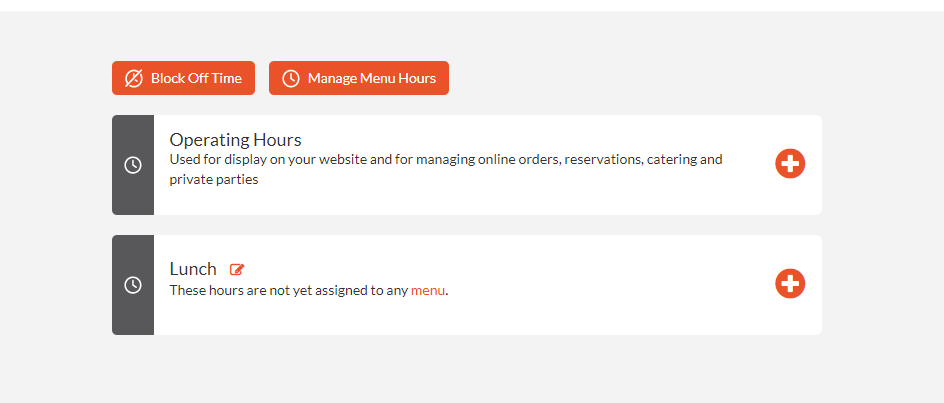
Note: You are able to choose either a specific date or a specific day of the week. Choose the date/day you would like to block off.
You can also choose which of your services will be offered or not by toggling their respective buttons to "Open" or "Closed".
Be sure to click "Save" when you are satisfied with your changes.

Adding a Blocked Day from your Inquiries Tab
1. Based on what inquiry type you want to overview, click on the any of the following tabs found within your 'Sales & Inquiries' cluster highlighted below: Private Party/Group Inquiries, Catering Inquiries, Reservations.

2. Click "Calendar View" at the top of the page.
Go to the specific day you would like to block the time off, and click the 'restricted' icon.
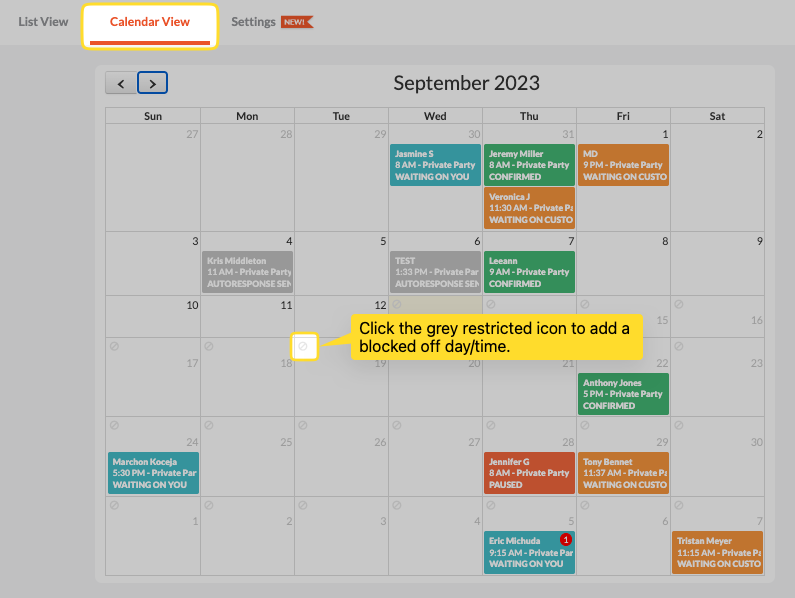
3. A pop-up will appear asking you to enter your the day or dates you wish to block off.
Note: Choose which of your services will be offered or not by toggling their respective buttons to "Open" or "Closed".
Click "Save" when you are finished with your changes.

Note: If you want to make any changes to days and dates, navigate to your calendar, click the red "Blocked Off" box to edit the settings and click "Save".
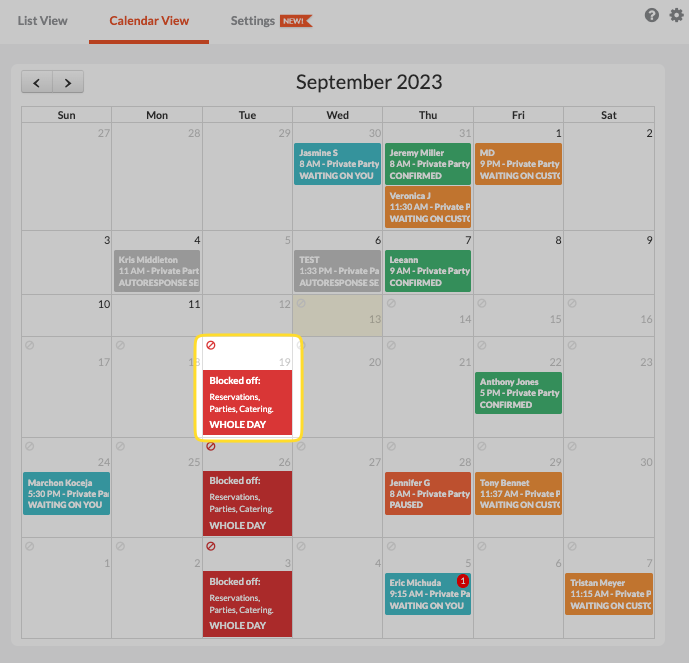
Finding Blocked Days on the Website tab
1. Based on what inquiry type you want to overview, click on the any of the following tabs highlighted below: Party/Group Inquiries, Catering Inquiries, Reservations.

2. Then, select the "Settings" header at the top of the page.
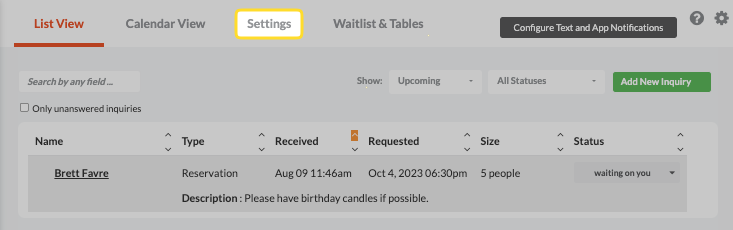
3. Under the "Settings" header of your inquiry tabs, the days you blocked off will appear like this:

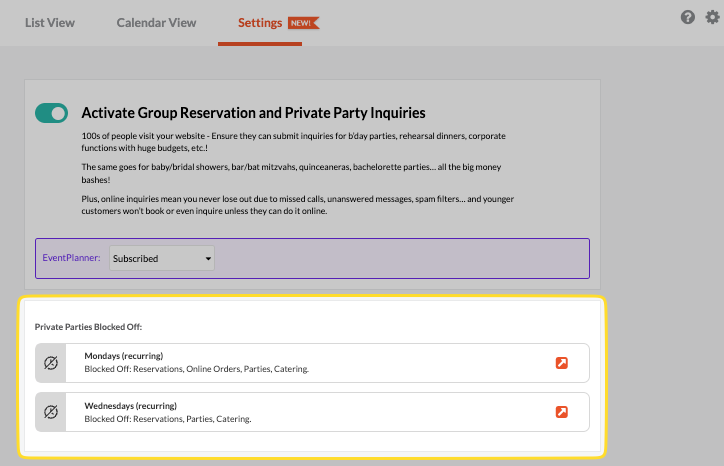
4. It's easy to overview and adjust blocked hours within each individual inquiry tab's "Settings" page as seen below.

WATCH: How to Block Off Days & Hours