How Your Customers Make an Inquiry for a Private Party/Group Reservation
This article shows what your customers experience when they send you an inquiry for a private event or group reservation, like a birthday, office celebration, bridal or baby shower etc.
Contents
- Filling Out the Inquiry Form
- After Filling Out the Inquiry Form
- Video: How Event Planner Secures More Large Group Bookings
- Video: Activating Your Large Group Reservations/Private Party Form
WATCH: How to Manage Large Group Reservations/Private Parties
Filling out the Inquiry Form
Once customers go to your Private Party page, they are presented with a form where they are asked to enter all the necessary details.
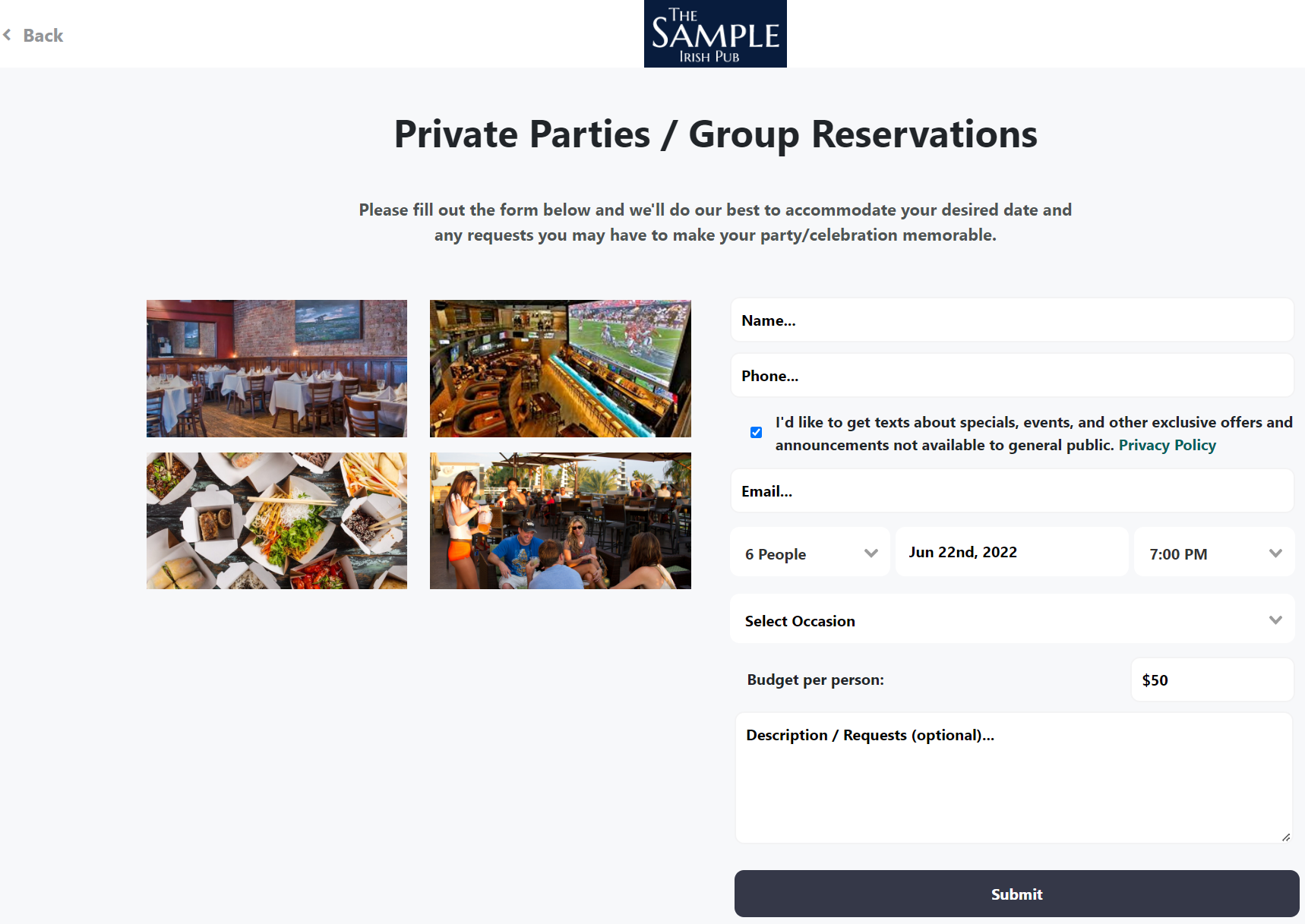
Note:
Customers are able to select the number of people, date and time of the event, as well as occasion type.
If you have "event spaces" active, they will also be able to choose between your available spaces from a dropdown menu.
Number of people:
Date:

Time:
Occasion:
There is also a field for the desired budget per person and a field for any additional descriptions or requests.

Event Spaces: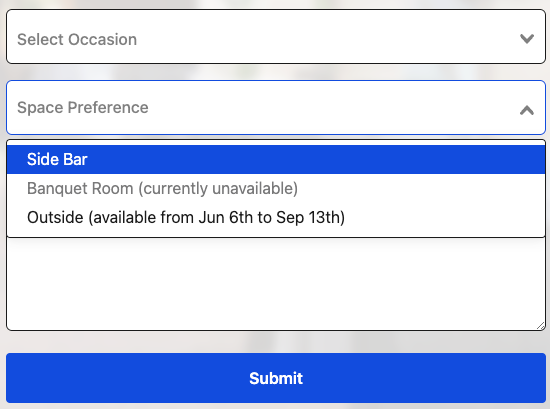
Tip: Adding your available "event spaces" will save you time coordinating with customers about what your venue offers. After they select their space, they will be able to see the description that you added to your Private Party Settings page.
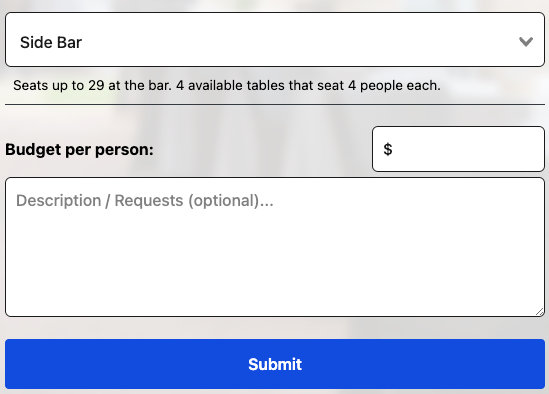
After Submitting the Inquiry Form
1) Once customers have finished filling out all the above fields, the customer will hit the "Submit" button to send you their inquiry.
2) The guest will receive an email with all the information included in their request, as well as contact details so they can get in touch with you.
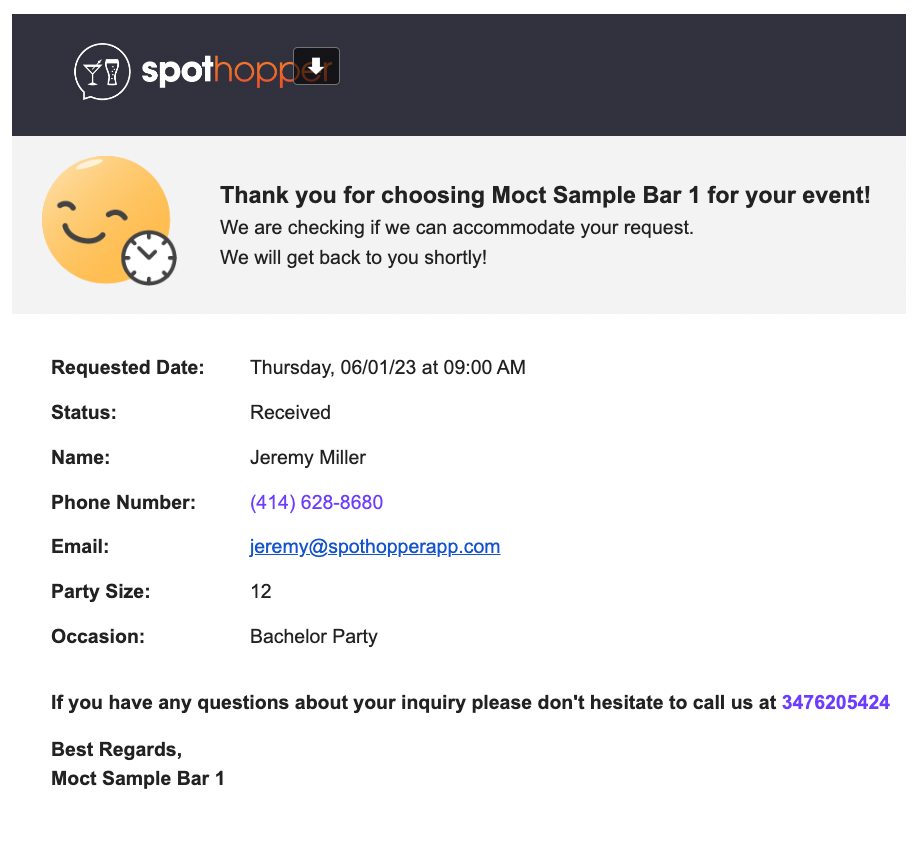
3) Importantly, the customers' contact info is entered into your built-in email marketing system, so they will be automatically emailed after a few weeks and reminded to make another reservation, place an online order, or host a special event.
4) To save you time while managing inquiries, customers will also be sent automatic emails when you change the "status" of an inquiry from the admin.

"Confirmed" email example:
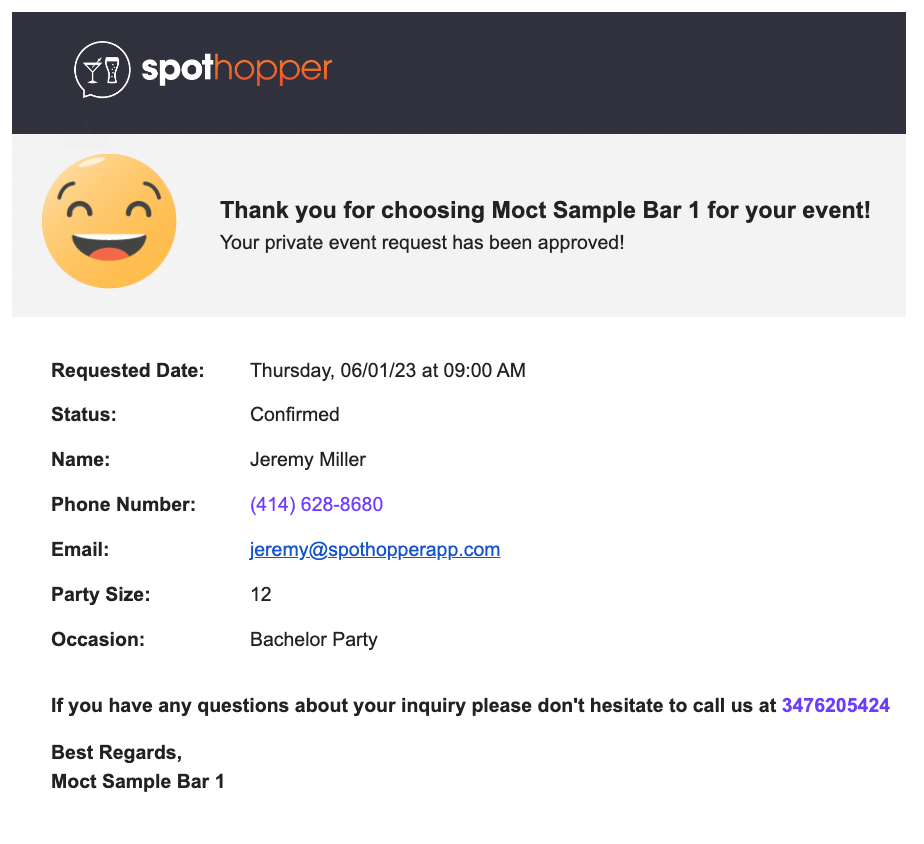
"Cancelled" email example:
