How to Connect Instagram with SpotHopper
Easily grow your followers on Instagram with a simple-to-use tool that generates, previews, and schedules Instagram posts! Tweak them... approve them... delete & edit them... giving you the tools you need to grow and enhance your reach and influence!
Contents:
1. WATCH - Connect Instagram with SpotHopper
2. Make your Instagram Profile a Professional Account
3. Connect Your Instagram Professional Account to Your Facebook Profile
4. Partnership Access Connection with SpotHopper
7. How to Easily Make Social Media Posts in SpotHopper
WATCH: Connect Instagram with SpotHopper
To connect Instagram to SpotHopper, you must have your Facebook Business Page and Instagram Professional Profile linked properly. The video below covers linking accounts and then connecting to SpotHopper.
Connect Instagram with SpotHopper
1. First, make sure that your Facebook and Instagram accounts are linked with SpotHopper.
2. Log into your SpotHopper account and navigate to the “Social Media Accounts” tab under “Settings” on the left side of the page.

3. Your page will look like the image below if you have already connected your Facebook account. Click on "Connect" to continue.
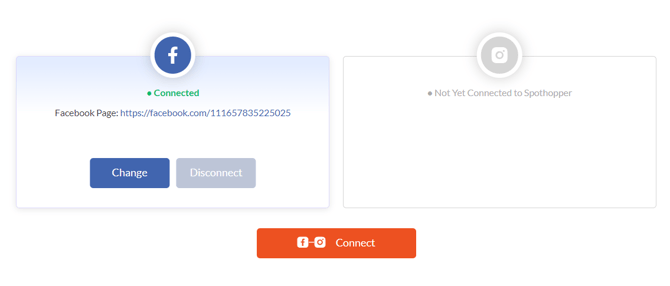
If your Facebook hasn't been connected yet, please refer to the steps in this article.
4. Next, a pop-up will appear, notifying you that you can only sign in with the credentials of a personal Facebook Account that has FULL ADMIN ACCESS to the Business Page you wish to connect.
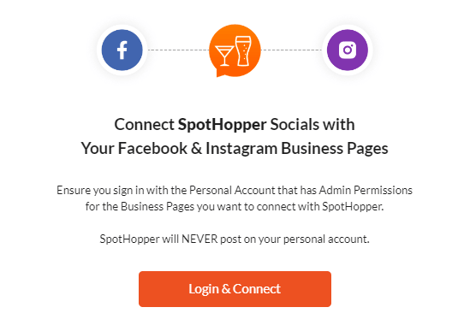
If you already have Admin Permissions, click on "Login & Connect" to start the process.
Clicking "Login & Connect" will allow you to connect SpotHopper with your interconnected Facebook Business Page and Instagram handle. Remember, you have to reconnect to your Facebook page to connect Instagram to SpotHopper.
5. On the next pop-up, click "Edit previous settings" in the center of the page.

6. Then, follow the steps to reconnect Facebook. Start by choosing which Businesses SpotHopper can access. Click on "Opt in to all current and future Businesses" and hit "Continue."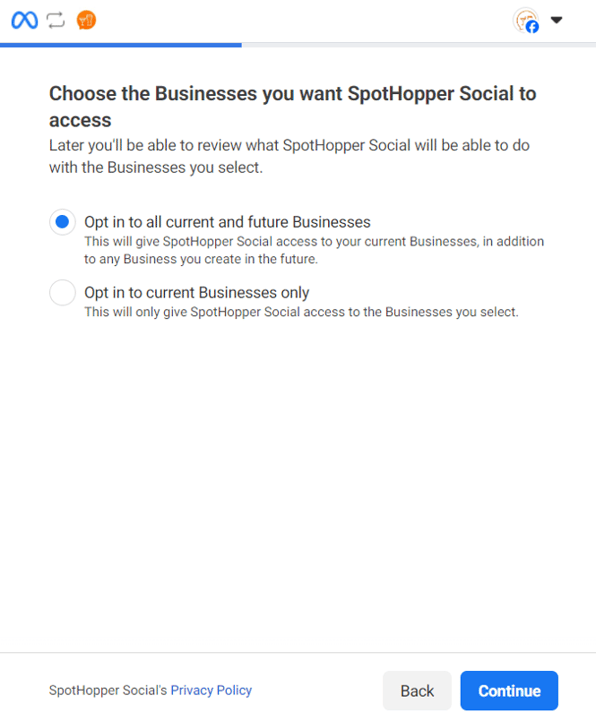
7. A new pop-up will appear where you can select the Facebook page you wish to connect to SpotHopper. Make sure to select "Opt in to all current and future pages."
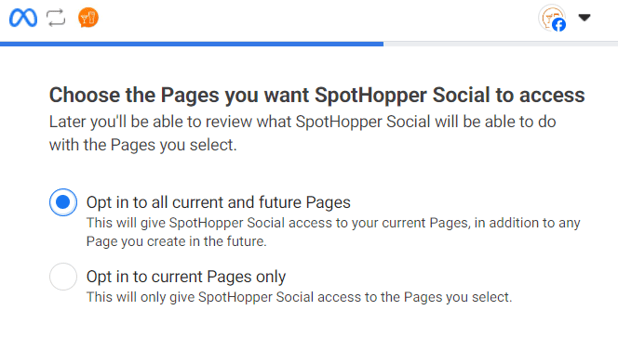

⚠️ Please note that by selecting the "Opt in to all current and future pages," you are not actually connecting multiple accounts. Later, you will be prompted to choose which Facebook page you wish to connect to the SpotHopper account.
8. If your Instagram Account has been successfully connected/linked to your Facebook Business Page, then you will be asked to choose the IG accounts you want SpotHopper to access. Again, make sure to select "Opt in to all current and future Instagram Accounts."
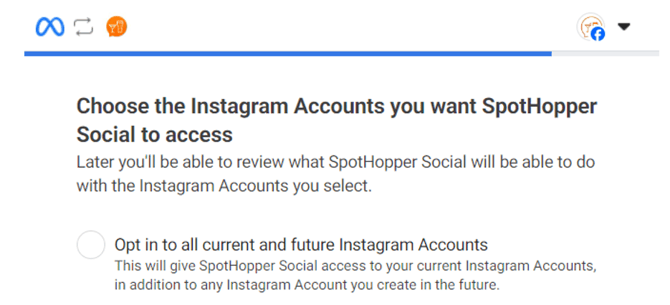
Click on "Continue."
9. Finally, review the permissions you've given to SpotHopper, and click on "Save."
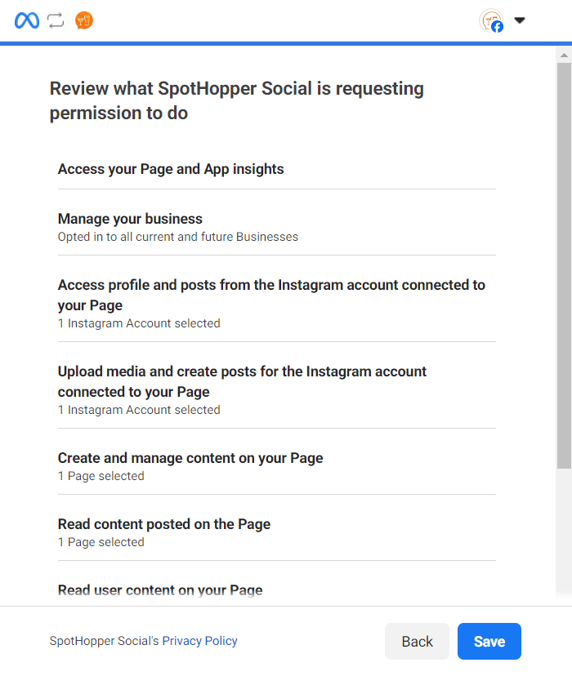
10. You will get a confirmation pop-up saying you have been connected to SpotHopper Social. Click on "Got It."
11. A final pop-up appears with the list of your pages, prompting you to choose the one you wish to connect. If you have multiple pages, make sure to select the correct one.
Even if you only have one page under your account, you will need to select it again at this point.
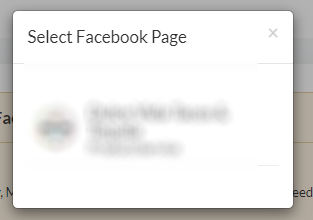
If your Instagram has been successfully linked to your Facebook page, it will automatically connect.
IMPORTANT: Instagram Account not automatically appearing after connecting Facebook to SpotHopper?
That means your Instagram Professional Account and Facebook Business Page are not properly connected to enable SpotHopper Social permissions. Follow this video to see where there may be a disconnect within your Facebook Business Page or refer to the troubleshooting steps below.
Partnership Access Connection with SpotHopper
After connecting your social media accounts, you may notice a "temporary connection" status.

That still means that you can post through SpotHopper, however, certain changes within Meta can potentially disconnect your social media accounts from the platform. To prevent that from happening, you can set up a permanent connection.
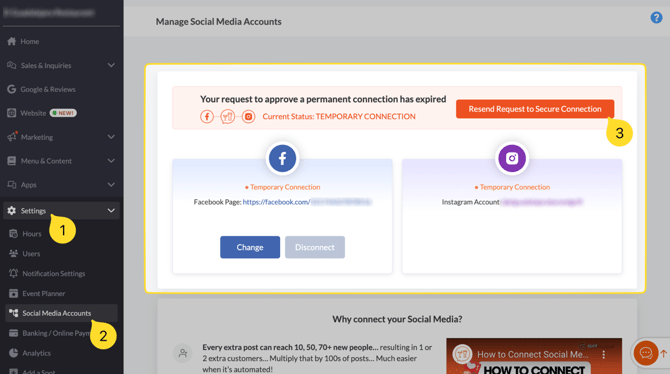
Make Your Instagram Profile a Professional Account
Your Instagram account must be a professional account (also referred to as a 'business' or 'creator' account on Instagram) in order to have it connect to your Facebook Business Page properly. Read the steps below to make sure your account is set up properly.
- Go to your Instagram profile and tap
 in the upper right corner. Tap
in the upper right corner. TapSettings and privacy, then Account type and tools, and Switch to professional account.
- Pick a category that best describes your business, then select Business.
- You’re all set, and you now have an Instagram business account. The next step is to go into your Facebook Business Page and to make sure that your accounts are linked properly.
Connect Your Instagram Professional Account to a Facebook Business Page
You must connect Your Instagram Professional Account to Your Facebook Business Page in order to set up Instagram within SpotHopper's platform.
1. Refer directly to Meta's article here in order to Connect Your Instagram Account to Your Existing Facebook Business Page.
Note: Facebook is upgrading their older "Classic Pages" experience to the new Pages experience. This has caused some bugs within Meta when connecting to 3rd party services. If this occurs, you need to contact Meta's Help Center directly.
Troubleshooting Tips
Meta, the parent business of Instagram and Facebook, has made consistent privacy and permissions updates throughout the last year. Because of this, there are certain things you will want to check for if you encounter problems connecting your accounts between the two programs and syncing them with SpotHopper.
1. Make sure that your personal Facebook account has full access to manage your restaurant's Facebook Business Page (not just 'task access').
This is the personal account that you will log into on "Step 1" of SpotHopper's "Social Media Accounts" tab. Ensure it has "Facebook Access" or "full access" to manage the Business Page.
Log into your Facebook Business page. From the "Professional Dashboard," select "Page Access."
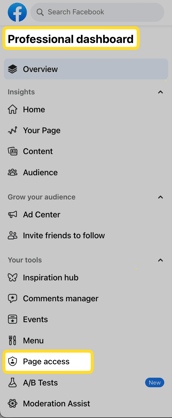
You will then be able to "Manage and View Access" - overviewing who has 'full permissions (the two highlighted users) and who has 'task access' (which is limited access).
Ensure that the Facebook profile that you using to log into the SpotHopper platform has full "Facebook Access." If it doesn't, then you will need a user who does have these permissions to update your access level.
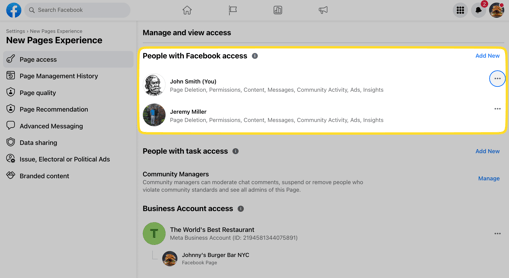
Caution: Ensure that the personal Facebook account that will be logging into SpotHopper Socials has full admin access to both the Facebook Business Page and the Instagram Business Account. Otherwise:
Updating access levels for users on a Facebook Business Page may be done by selecting the 3 horizontal dots aside a user.
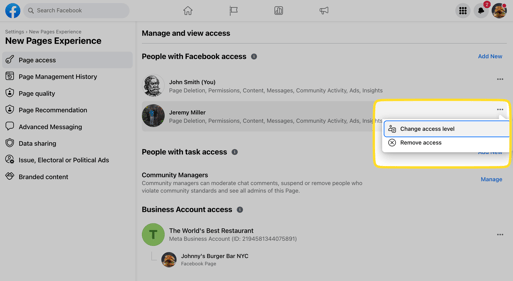
Need to add a user? Simply click "Add New" and assign them the proper role.
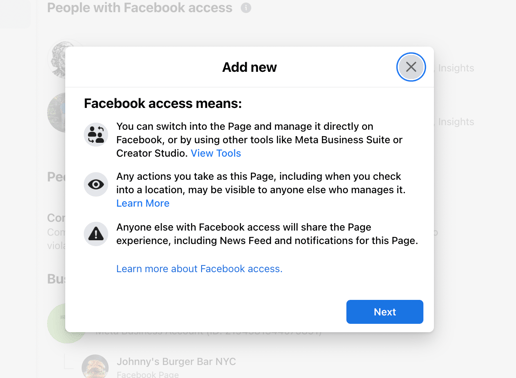
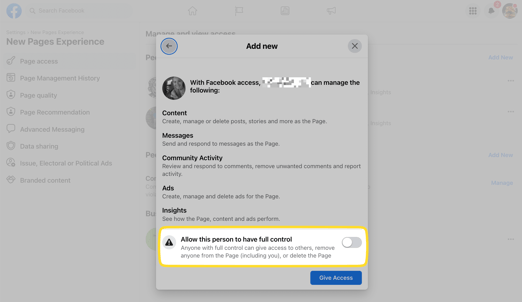
2. Update your Instagram Account-to-Facebook Page connection.
Within your Facebook Business Page, navigate to "Linked Accounts."
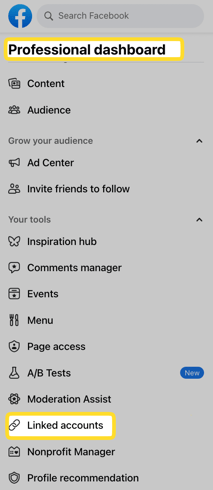
You must make sure that your screen looks similar to the picture below. If it does not look similar, then follow Facebook's steps here in order to fix your connection and properly connect your Instagram Profile to your Facebook page.
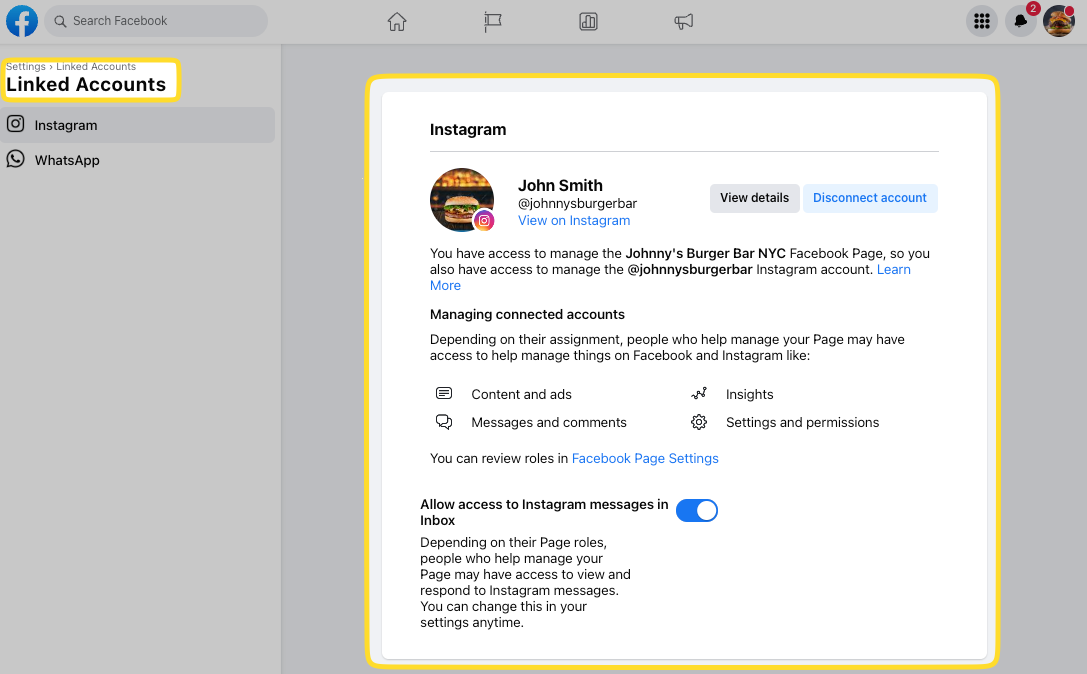
3. Check your Meta Business profile (which manages Facebook and Instagram) and check that there are no pending account issues by navigating here.
Resolve any outstanding account issues from the following page in order to have all advertising permissions.
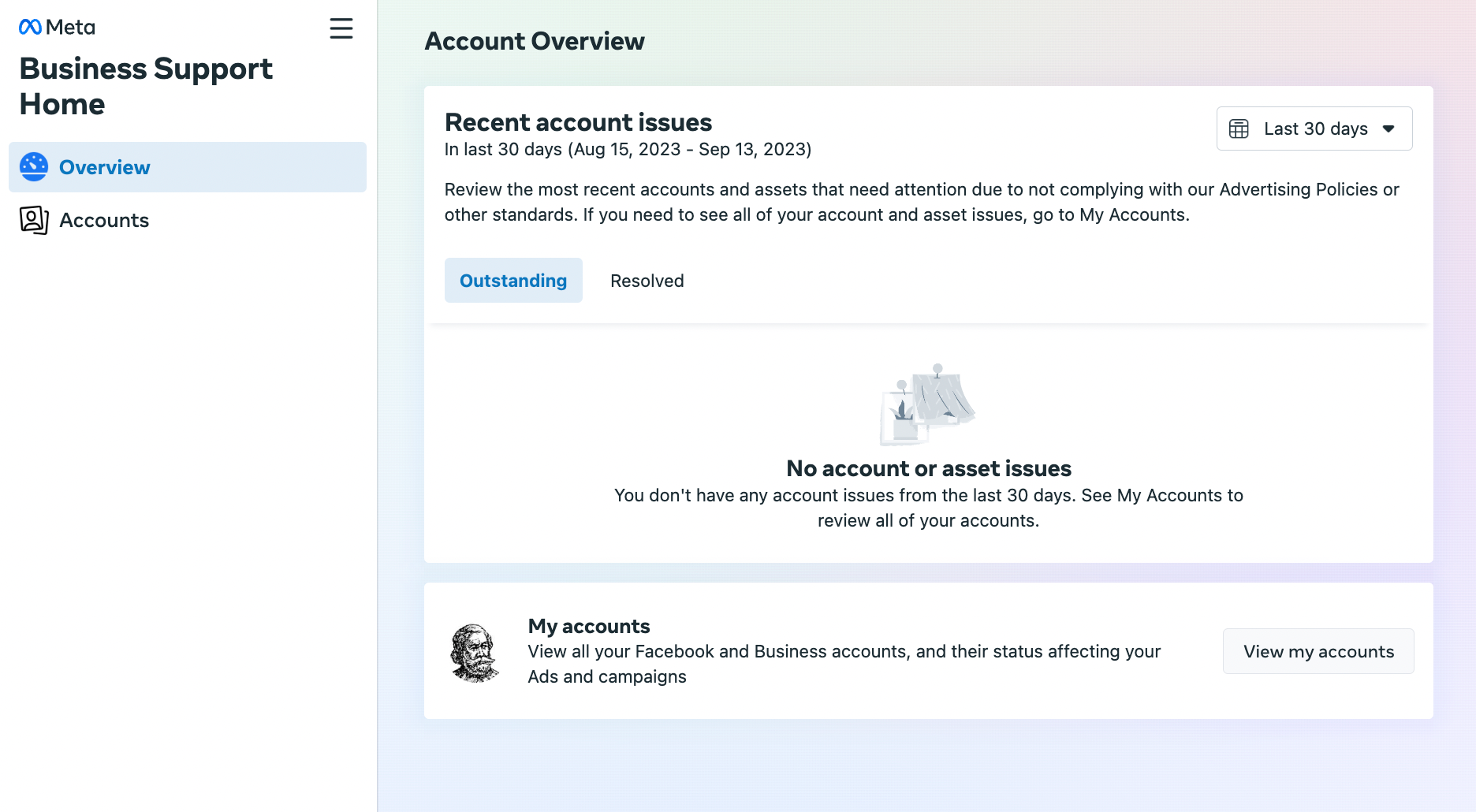
4. Ensure that your Facebook account isn't restricted in regards to Ads and related abilities on this page here.
Sometimes, Facebook accounts are required to do one of the following actions in order to connect their Facebook page and Instagram business account:
-
Confirm your identity.
-
Complete verification.
-
Secure your account.
-
Request a review.
Still having problems with Meta properly connecting your Facebook and Instagram profiles?
Visit the Meta Business Help Center for further details.
How to Easily Make Social Media Posts in SpotHopper