How to Gain 'Owner' Access to Your Google Business Profile (GBP)
Follow the step-by-step troubleshooting approaches found below. Gain full access to your Google Business Profile (GBP) as soon as possible. Start driving more revenue by appearing in front of hundreds more customers every single month.
Contents:
- Overview
- Choose Your Current Situation
- Additional Troubleshooting Tasks for Managing Your Google Business Profile
Overview
Nationwide, SpotHopper analyzed over 1000 restaurants that use SpotHopper's Google integration and over 1000 that don’t. The businesses who use it get 500 additional website visits per month. Even if you convert only 10% of those visits, that’s 50 extra new customers a month. At $100 per check that’s $5k/mo just from this one feature... 
Acquiring access and actively overseeing your Google Business Profile is crucial for the success of your restaurant in today's digital age.
Every Google Business Profile can have:
- 1 primary owner
- unlimited 'owners'
- unlimited 'managers'
It's important that you have 'primary ownership,' but in order to sync your Google Business Profile to SpotHopper–and begin rising in local rankings–you just need to be an 'owner.'
In most cases, gaining ownership access only takes a handful of days. Google provides existing business profile owners 3 days to initially accept/deny incoming requests to 'manage' or 'own' a profile. After those 3 days, users requesting access to the profile are allowed to verify ownership.
If you don't yet have access to your Google Business Profile, don't worry. Simply find your situation in the article below and follow the steps to begin the process.
The sooner you gain access to your Google Business Profile the better. Diners are searching for their next stop now.
Choose Your Current Situation
Select whichever scenario below that you currently fall into regarding ownership of your restaurant's Google Business Profile (GBP for short).
- Your GBP is Owned by Someone Else
- You Don't Recognize the GBP's Primary Owner Email
- No Owner Email Appears on the GBP
- You're Currently a 'Manager'–not an 'Owner' of the GBP
- New Business That Doesn't Have a GBP
- New Business With an Auto-Created GBP Without Verification
Your GBP is Owned by Someone Else
Follow the below steps based upon whether you do or do not know the current primary owner of the Google Business Profile (GBP).
- If you know the primary owner of the GBP:
- Contact the GBP owner directly
- Ask the primary owner to either transfer ownership to your email or accept your request to 'own' the GBP. See below regarding how to send an ownership request.
- If you do not know the primary owner of the GBP:
- Search for your business at the link provided: here
- Review and confirm the details of your business.
- If the business is ‘verified’ then a preview of the current ‘primary owner’ email will appear
- If this is your email you may follow the account recovery process or continue the remaining process with a different email.
- After confirming that the GBP is for your business, select ‘Request Access.’
- Fill out the ‘Request Access’ form.
- Be sure to request 'ownership' access level.
- Use phone and emails associated with your business (this may help verification later on).
- After submitting your request, review the confirmation page.
- Note the highlighted date. It's typically 3 business days following your request. This is the day that you will be able to claim the business profile if the current owner fails to respond.
- You will receive a confirmation email from <businessprofile-noreply@google.com>
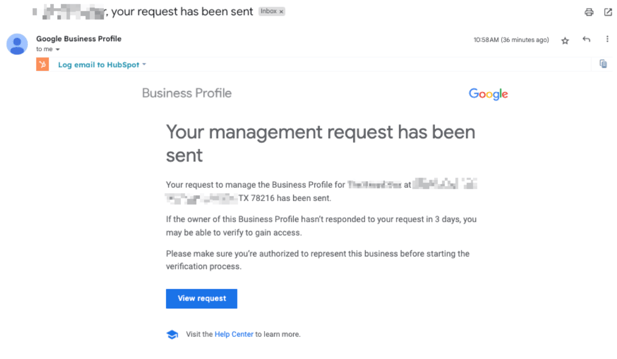
-
- Save this email because you will need it in the future.
- Follow the process here once you have waited 3 days after sending your request.
- If the primary owner rejected unjustly rejected your request to join the GBP, then you need to open a case with Google by following the process found here. Don't worry if the initial steps don't work, SpotHopper will help you gain ownership access by escalating your issue to our support line.
-
You Don't Recognize the GBP's Primary Owner Email
In this case, it's important to start the process immediately. Follow the steps here to request access:
- Search for your business at the link provided: here
- Review and confirm the details of your business.

- After confirming that the GBP is for your business, select ‘Request Access’
- Fill out the ‘Request Access’ form.
- Be sure to request 'ownership' access level.
- Use phone and emails associated with your business (this may help verifying your ownership with Google later on).
- After submitting your request, review your confirmation page.
- Note the highlighted date. It's typically 3 business days following your request. This is the day that you will be able to claim the business profile if the current owner fails to respond.
- You will receive a confirmation email from <businessprofile-noreply@google.com>
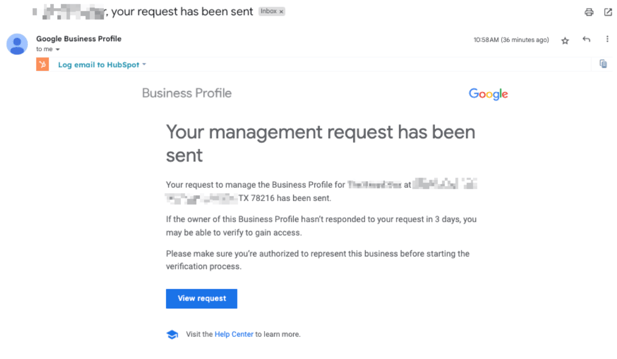
- Save this email because you will need it in the future.
- Follow the process here once you have waited 3 days after sending your request.
- If the primary owner rejected your request to join the GBP, then you need to open a case with Google by following the process found here.
No Owner Email Appears on the GBP
This simply means the business has not yet been verified. It’s important to get the ball rolling by requesting access nonetheless. Verification will happen later. Follow the steps below:
- Search for your business at the link provided: here
- Review and confirm the details of your business.

- After confirming that the GBP is for your business, select ‘Request Access’
- Fill out the ‘Request Access’ form.
- Be sure to request 'ownership' access level.
- Use phone and emails associated with your business (this may help verifying your ownership with Google later on).
- After submitting your request, review your confirmation page.
-
- Note the highlighted date. It's typically 3 business days following your request. This is the day that you will be able to claim the business profile if the current owner fails to respond.
-
- You will receive a confirmation email from <businessprofile-noreply@google.com>
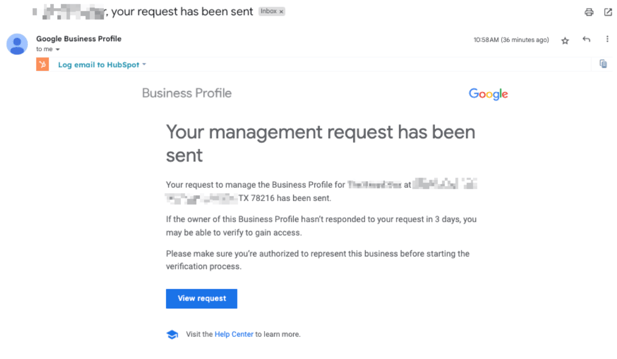
- Save the email because you will need it in the future.
- Follow the process here once you have waited 3 days after sending your request.
- If the primary owner rejected your request to join the GBP, then you need to open a case with Google by following the process found here.
You're Currently a 'Manager'–not an 'Owner' of the GBP
First, acknowledge if you know any current 'owners' of the Google Business Profile. You can check which users are on the GBP by checking here. Then, continue the process below based on whether you know other owners on the profile:
If you have contact with an owner of the GBP:
-
- Contact the 'owner' user directly. Send them the details to transfer ownership (see here) or request that they add you as an ‘owner’ (via an additional email) to the GBP for now.
- If SpotHopper already sent a request to manage the Google Business Profile, you also may want to request that the 'owner' accept the request from SpotHopper/Global to manage their GBP so that the platform can be synced immediately.
If you don’t have contact with an owner of the GBP:
-
- Choose another email you can use to request ownership of the GBP.
- You can change the ‘user’ permissions of your existing or primary email after going through the process of gaining ownership with this new email.
- It’s important to first get owner access–no matter the email used.
- Using the new email, follow the steps below to request access to your GBP:
- Search for your business at the link provided: here.
- Review and confirm the details of your business.

- After confirming that the GBP is for your business, select ‘Request Access’
- Fill out the ‘Request Access’ form.
- Be sure to request 'ownership' access level.
- Ideally, use phone and emails associated with your business (this may help verifying your ownership with Google later on).
- After submitting your request, review your confirmation page.
-
- Note the highlighted date. It's typically 3 business days following your request. This is the day that you will be able to claim the business profile if the current owner fails to respond.
-
- You will receive a confirmation email from <businessprofile-noreply@google.com>
- Choose another email you can use to request ownership of the GBP.
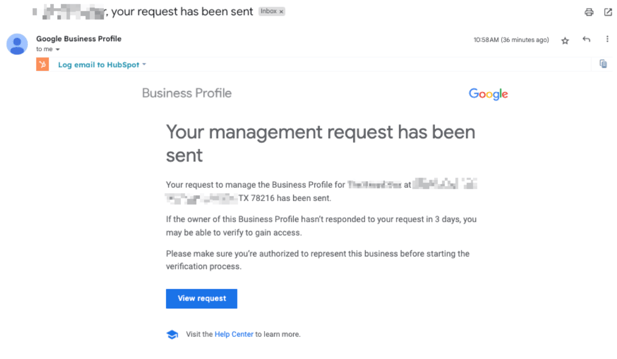
-
-
- Follow the process here once you have waited 3 days after sending your request.
-
-
- If the primary owner rejected your request to join the GBP, then you need to open a case with Google by following the process found here.
- If the primary owner rejected your request to join the GBP, then you need to open a case with Google by following the process found here.
New Business Without a GBP
It is crucial to establish a Google Business Profile promptly in order to manage your online presence effectively.
Using the picture below and the link provided, select 'Add your business to Google' here.

You will be directed through steps to create your Google Business Profile and verify your ownership.
Note: If you experience difficulties while trying to verify your ownership of the Google Business Profile, it may be necessary to open a case with Google support for assistance.
Create a case by following the steps outlined here.
New Business With an Auto-Created GBP Without Verification
You may be able to automatically claim ownership for a new business profile that does not have any users yet. Follow the steps below:
1. Search for your business on Google or Google Maps and then select the 'Own this business?' option.
2. A screen to confirm your choice will appear. Select 'Manage now.'

3. You will be directed through steps to manage your Google Business Profile and to possibly verify your ownership.
Note: If you experience difficulties while trying to verify your ownership of the Google Business Profile, it may be necessary to open a case with Google support for assistance.
Create a case by following the steps outlined here.
Additional Troubleshooting Tasks for Managing Your Google Business Profile
Find additional tasks below that you may have to complete in order to gain full ownership access or verification for your Google Business Profile.
Claim Your GBP After Sending an Ownership Request
If the primary owner of a Google Business Profile doesn't respond within 3 business days, then you can claim and verify your ownership of the business. Follow the steps below to complete this process.
- Find your confirmation email from <businessprofile-noreply@google.com> which was sent after initially requesting ownership of your GBP.

- Within that email, click 'View request.' You will have the option to verify your ownership.
- Verification methods vary. Google chooses which method you will use. It may be a phone call to the business, a video call, a video recording unlocking the business, etc.
- After completing verification, you will then be granted 'owner' access of your Google Business Profile.
View Current Users of a Google Business Profile
1. Assuming that you're already a user (manager or owner), go to your Google Business Profile. Do this by searching your business on Google with a Chrome browser. You must be logged into the Gmail account that is a user of the account in order to see your GBP.(Find additional help here)
2. Click the dotted Menu
Business Profile settings
Managers
3. You will then be able to oversee all users for the GBP.
How to Transfer Ownership of a GBP
In order for the 'primary owner' to transfer ownership of a profile to another user, they must first add one other user as an 'owner' or 'manager' of the profile. Google requires that there always be a party responsible for all Google Business Profiles.
What is the Difference Between Managers and Owners of a GBP?
There are two major differences between the different types of users of a Google Business Profile - owners and managers.
- Only owners can add and remove users.
- Only owners can remove business profiles.
How to Create a Case with Google Support
In order to receive a prompt response, it’s important that you contact Google Support properly.
- Reach out with the following link: here
- Outline your problem in the 3 steps provided. Eventually, you will reach a point where you can send a chat to Google support.
- With most issues, you should copy and complete the following blurb in order to receive a prompt response:
“Hi, My name is ___________, my email address is (email to manage the location), and my number is (number you can be reached at). I need help with [Outline your situation requiring help here] I am available the next few days - (dates/times) for a video call or phone call.”
If you require help verifying your GBP, you should copy and complete the following prompt:
“Hi, My name is ___________, my email address is (email to manage the location), and my number is (number you can be reached at). I've requested a postcard to be sent to my location but it doesn't seem to make it here - is my location eligible for video verification or phone call verification? I am available the next few days - (dates/times) for a video call.”
Continued Problems Gaining 'Owner' Access or Verifying Your Business?
No worries. If you have already tried all of the steps outlined for your situation, SpotHopper will still be able to help you.
Please, reach out to your support rep at support@spothopperapp.com and outline what you need help with (gaining owner access, verifying, etc.). We will contact Google directly on your behalf and get your problem resolved.