Manage and Reply to Google Reviews Using ReviewResponse
Stand out on Google — respond to reviews in a couple of clicks with SpotHopper’s pre-generated responses to boost your visibility and reputation without wasting time!
Contents:
- WATCH: Increase Visibility on Google with Little Effort
- Why Responding to Reviews Matters
- How to Respond to Google Reviews
- Notification Settings
WATCH: Increase Your Visibility on Google with Little Effort
Why Responding to Reviews Matters
Responding to reviews isn’t just good practice—it’s essential for maintaining your business’s credibility, reputation, and visibility online. Every review you get is an opportunity to show your customers you care and a chance to strengthen your online presence.
Responding consistently helps you:
-
Build trust by showing customers their feedback matters and that you’re committed to great service.
-
Boost your Google ranking since regular engagement signals to Google that your business is active, relevant, and customer-focused.
-
Increase visibility by keeping your profile fresh and encouraging more customers to leave reviews.
-
Protect your reputation by addressing concerns before they influence potential guests.
-
Drive new business—people are more likely to choose a place that listens and responds to its customers.
Responding quickly is crucial—most customers expect a reply within a few days. The faster you respond, the more likely you are to turn a bad experience around, keep customers coming back, and show Google your business is active and engaged.
With SpotHopper, you can manage and respond to reviews in just a few clicks—no need to log into Google or spend time crafting replies from scratch. Here’s how it works.
How to Respond to Google Reviews
1. Navigate to the "Google & Reviews" tab on the left side of the platform.
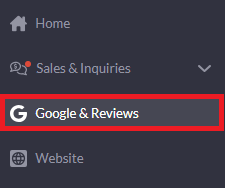
2. Click the "Reviews and Responses" tab to open the page where you can view and reply to your Google reviews.

Note: AI-generated responses will only be created for reviews published on Google after your Google Business Profile is synced to the platform.
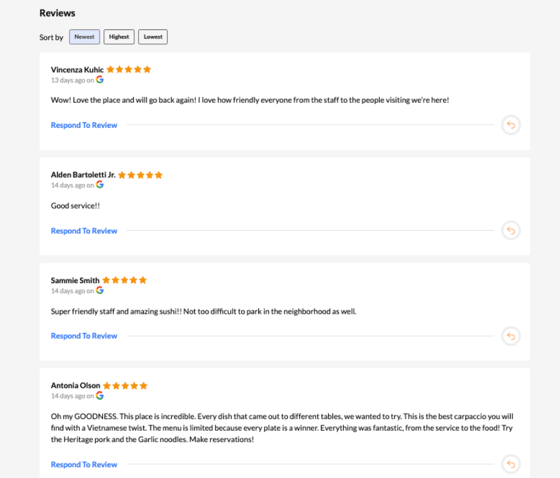
3. Respond to reviews by clicking on "Respond to Review." You will then be shown a pop-up containing a "shorter response" and a "longer response." These are suggestions that are generated by the platform.

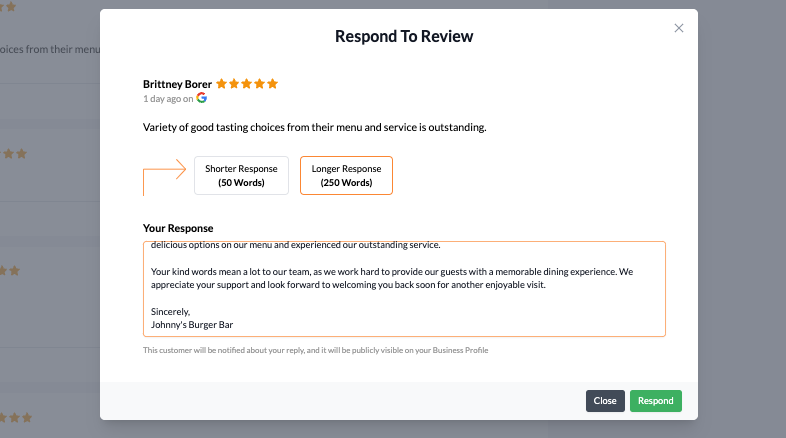
4. To choose a response, click the green "Respond" button on the bottom right. "Your Response" will be recorded both in the platform and published to Google where everyone can see it.
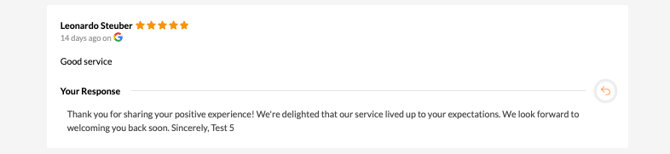
Tip: Sort your list by Newest to see the latest reviews at the top, so you never miss a chance to respond on time.
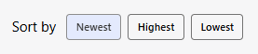
Notification Settings
To stay on top of your reviews and quickly respond to customers, set your "Notification Settings" appropriately so you can receive email notifications or alerts via SMS.
-
Go to the Notification Settings tab on the Google & Reviews page.
-
Enter your phone number to receive SMS alerts for new reviews.
-
Add your email address to get review notifications directly in your inbox.
-
Click Save to start receiving alerts instantly.
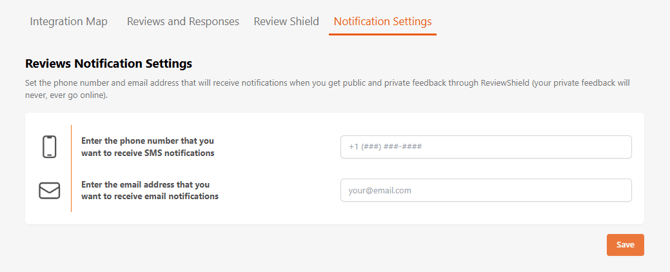
With notifications enabled, you’ll never miss a new review and can respond right away to keep engagement strong.
SpotHopper makes responding to Google reviews fast and effortless! Perfect for busy restaurateurs who get lots of reviews, or anyone who wants perfectly crafted replies with little effort to encourage even more feedback.