How to Resolve Reservation Conflicts
Fix overlapping bookings by using the Conflict Details panel to reassign tables, unassign parties, or mark them as left.
Reservation conflicts occur when two parties are booked at the same table during overlapping times. This guide walks you through how to spot and resolve them using the Conflict Details panel.
- Identifying a Conflict
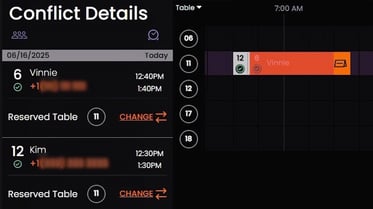
Click the red area where the conflict appears. This is the only way to open the Conflict Details panel.
- Two Reserved Parties in Conflict
When neither party is seated yet:
Click the red conflict area to open Conflict Details.
Click Change to select a new table.
In the table list, tables with Red numbers are unavailable, while those with White numbers are available.
-
Click a new available table.
- Click Done to confirm the reassignment.

Conflict resolved! The party is now assigned to a new table.
- Waitlist Party Conflicts with Reserved Parties
If you added a waitlist party to a table that’s already reserved
-
Click the red area to open Conflict Details.
-
If you don’t want to reassign the reserved party:
Click Unassign next to the waitlist party.

- Seated Party Conflicts with a Reservation
When a party is already seated at a table that’s also reserved:
-
Click the red conflict area to open Conflict Details.
-
Decide how to resolve the conflict:
-
To remove the seated party, click Party Left.
-
To keep the reservation and move the seated party, click Move to Waitlist.
-

Whichever option you choose, the seated party will be removed from the Conflict Details panel, resolving the overlap.
Tips
-
You can always use the red conflict marker as your entry point.
-
You don’t need to move both parties—sometimes unassigning or marking “Party Left” is all it takes.
-
Conflicts are easiest to fix before the reserved party arrives.