How to Use Review Shield
You don't want negative ratings about your business. But customers want to be heard. To protect your Google rating, SpotHopper's ReviewShield makes it easier for customers to post positive reviews to Google & send negative feedback privately to you.
Contents:
- How to set up Review Shield
- How to find private feedback (negative reviews)
- What your customers see after scanning
- WATCH: How To Use Review Response
Ready to take control over the good and bad of reviews?
First, make sure that your Google Business Profile is synced to the SpotHopper platform. Contact your support representative if this is not already set.
Then, after you give SpotHopper access, you will be able to see and control everything mentioned in this article.
How to set up Review Shield
1. Go to the "Google and Reviews" tab in SpotHopper,

then navigate to the "Review Shield" header. 
Here, you're able to:
-
- Choose between and print from multiple options for QR code fliers. Each option has an option for diners to choose a QR code that leads to Google or which leads to private feedback.
- Table tents

- Check presenter cards

- Fliers

- Table tents
- View the private feedback that only you can see since customers submitted them privately.
- Choose between and print from multiple options for QR code fliers. Each option has an option for diners to choose a QR code that leads to Google or which leads to private feedback.

2. To get started, choose which QR code style you prefer. Then, click "Download PDF" on the right. 
3. After downloading the PDF, print it out.
4. If you need instructions on how to set up a table tent, check out the "Table Tent Instructions" button on the left side of the page.
Note: to print smaller copies, and/or to save on ink/paper, change the settings on your printer just before printing.
How to Find Private Feedback
If a diner chooses to send you private feedback - a review that only you can see - you will find it within the "Private Feedback" section at the bottom of the "Review Shield" page.
- Here, you will have the option to call or email the customer (if they left their contact details) and hopefully turn their negative experience into a positive future experience.
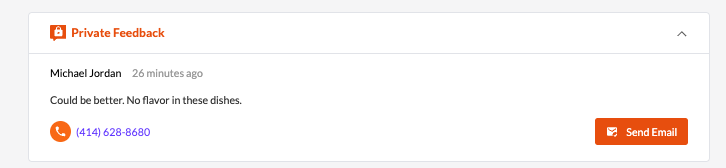
If you are curious what your customers see after scanning your QR codes, then keep on reading...
"Want to Help Us Out?" QR code:
Customers will be sent directly to your Google Business Profile where they can instantly leave a public review.

"Have Feedback for Owners/Management" QR code:
Customers will be able to vent their frustrations on this page, but the results will only be sent to you–as clearly stated on the paper they scan. Then, you can view their feedback from the "Private Feedback" section at the bottom of the "Review Shield" page.


NOTE: It's very important that customers scan the proper QR code. This is something that you can train your servers on.
- All feedback entered after scanning the "Have Feedback for Owners/Management" QR code will be private and within SpotHopper.

- All reviews entered after scanning the "Want to Help Us Out" QR code will be public on Google.

How to Use ReviewResponse
Increase Visibility on Google...Get in Front of More Customers on Search