How to Use SpotHopper Reservations with Table Management & Waitlist
View, manage, and seat reservations directly from the app. Quickly access guest details, move parties to the waitlist, or seat them immediately.
Reservations
How to Enter Phone Reservations or Manually Add Existing Reservations
Navigate to the "Reservations" icon of the left sidebar.
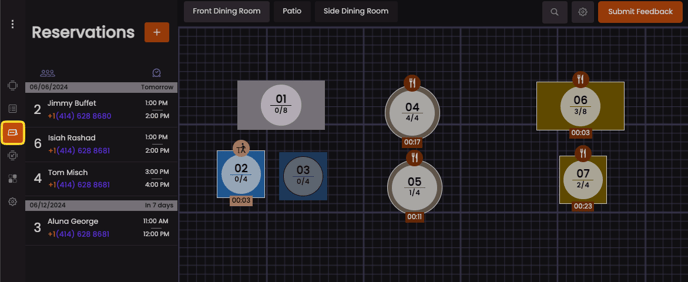
How to Enter Phone Reservations or Manually Add Existing Reservations
Navigate to the "Reservations" icon of the left sidebar.
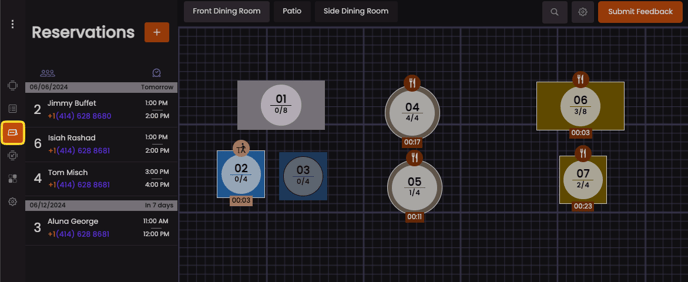
- See all the reservations that have been entered via your SpotHopper app from the "Reservations" submenu. View when customers' reservations are scheduled for as well as their party's personal information.
- Click on a reservation and you’ll be shown an expanded menu with additional options and information for that entry. You can select 'More' to see all individual details for an inquiry.


- Move Reservations over to the waitlist or seat them at a table immediately by clicking on the individual's name and then selecting one of the following two buttons on their inquiry.

- You will know which parties to prioritize on the "Waitlist" submenu by quickly identifying customers who made a reservation through SpotHopper via the purple reservation logo:

Wondering how you can see information that has been updated between the Waitlist App and the SpotHopper platform?
Information updated on a customer's reservation from within SpotHopper's platform will update in 1-2 minutes or immediately once you close and reopen the Waitlist App.
Still want to know more about SpotHopper Reservations?
Check out this video here.