More Features For Managing The Floor & Waitlist
Remove no-shows, block or assign tables, and manage seated parties. Use icons to track table status, reservations, and waitlist flow at a glance.
Contents
- Removing parties from the waitlist - Waitlist party not showing up in time? When you 'delete' parties from the waitlist, you can choose to send a transactional text that notifies that customer they are removed from the waitlist.

- A confirmation window will appear so there's no question if the text was sent.

- Your customers will receive the following text message:

- A confirmation window will appear so there's no question if the text was sent.
- Manually 'ADD PARTY' or 'BLOCK TABLE' - Open up edit options for a table by selecting a table directly from the 'Floor Plan' tab of the app.

- Use the 'BLOCK TABLE' feature if you foresee having to push tables together to host a larger party. This ensures that a host doesn't exactly seat a needed table.
- Select 'ADD PARTY' when you don't have a waitlist and want to seat a party immediately.
- Edit a seated party and their table further after seating them.

If you select a 'seated' table, you can:- Move them back to the waitlist.
- Edit their party's details further.
- Free the table for the next party.
- Block the table.
Dragging Parties from Waitlist to Floor Plan
- Drag the party from the Waitlist to a table on the Floor Plan.

-
Parties assigned to tables by dragging are set to Pre-Seated immediately,
and the timer starts.
Waitlist Icon Meanings
Ensure your team is always prepared to offer the best service possible. Refer to this section to quickly remind staff what different icons throughout the app mean.
-
Assigned Table - one that has been assigned, but not yet seated. The elapsed time at the bottom is how much time has passed since the customer was notified that their table is ready.

-
Seated Table - one that is currently seated, and not free. The elapsed time at the bottom is how much time has passed since the party was seated.
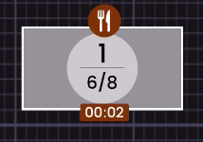
- Assigned Party - Waitlist party has been notified that their table is ready. Not yet seated.

- Reservation - Waitlist parties with this purple 'reserved' plaque should be prioritized over walk-ins.

Drag and Drop Parties - Video