Set and Edit Sections
Assign tables to server sections for fair distribution. Use the Sections tool in Edit Floor Plan to add or change table assignments. Before texting guests, check your Settings to customize your SMS tone and ensure auto-fill is enabled.
Also known as "Server Sections," these help ensure fair table distribution among your waitstaff.
From Edit Floor Plan, assign tables first, then go to the Sections icon to choose which section each table belongs to.
To change a table’s section:
- To add a new section, click the plus (+) icon and give it a name.
-
Click the section of the table you want to reassign.
-
Click the table to deselect it from its current section.
-
Select a new section, then click the same table again to reassign it.

Review Settings
Double-check your settings before sending texts to guests, and customize SMS Tone.- Tap the gear icon to adjust your default SMS template and choose a tone: natural, casual, or formal.
- Auto-Fill Enabled. Guest and restaurant names will auto-fill based on host input and your settings here.
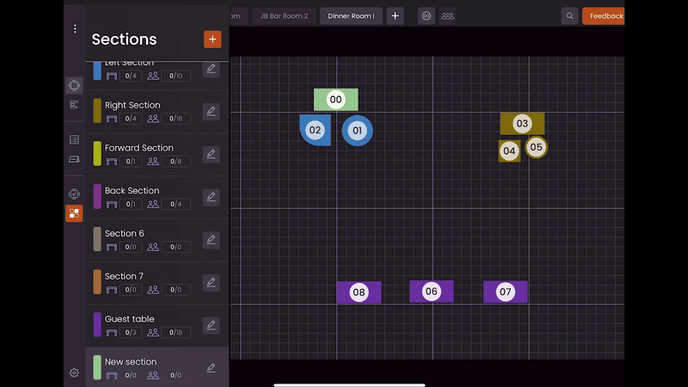
You've prepared the basics for the Waitlist app and are ready to start managing the floor!