Set Up Your Floor Plan
Customize your restaurant’s layout in the SpotHopper Waitlist & Table Management app by setting up rooms, sections, and tables to match your actual floor plan. Add shapes, assign table names, and organize seating areas.
- Click the three dots at the top-left corner of the screen to expand the left-side menu.
-
Drag and drop tables onto the open floor plan to build your layout.

- Create your initial floor plan by selecting the "Edit Floor Plan" button on the left sidebar.

- Drag and drop tables onto the open floor plan to build your layout.
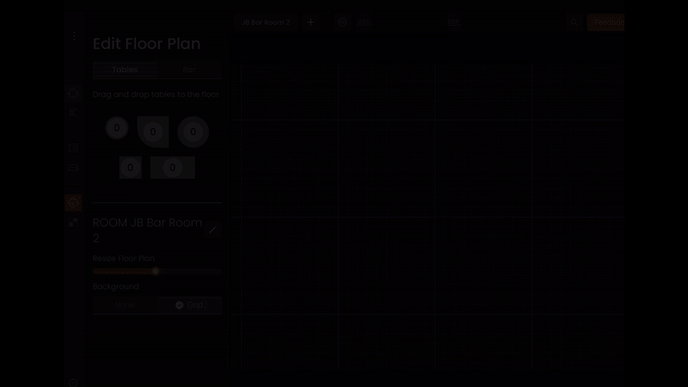
After creating a table, you can:
- Create a table name using both letters and numbers.
- Set the table capacity
- Choose which 'section' the table belongs within (Find out how to create new sections here).
- Rotate or delete a table.

Need to add a bar?
You can select that option from the top of the 'Edit Floor Plan' menu.
- Select the 'Bar' button.
- Change the 'type' and 'angle', options for your bar section before adding it.
- Preview the drag n drop icon that you can place on the floor plan.

How to Add and Manage Rooms?
- Tap the plus sign to add a new room and enter a name in the field provided.
- By default, the background is set to blank, but you can easily switch to Grid view for more layout precision.
- To rename a room, tap the pencil icon.
- You can switch between rooms quickly using the tabs at the top of the screen.

Set and Edit Sections
Also known as "Server Sections," these help ensure fair table distribution among your waitstaff.
From Edit Floor Plan, assign tables first, then go to the Sections icon to choose which section each table belongs to.
To change a table’s section:
- To add a new section, click the plus (+) icon and give it a name.
-
Click the section of the table you want to reassign.
-
Click the table to deselect it from its current section.
-
Select a new section, then click the same table again to reassign it.

Review Settings
Double-check your settings before sending texts to guests, and customize SMS Tone.- Tap the gear icon to adjust your default SMS template and choose a tone: natural, casual, or formal.
- Auto-Fill Enabled. Guest and restaurant names will auto-fill based on host input and your settings here.
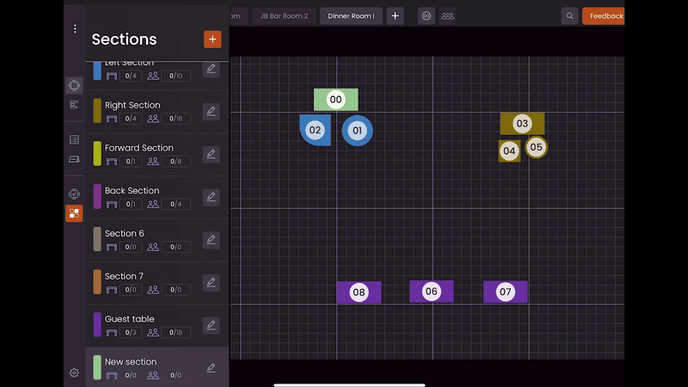
You've prepared the basics for the Waitlist app and are ready to start managing the floor!