How to Use SpotHopper's Mobile App
Stay ahead of competition by using SpotHopper from your cell phone. No more letting tasks slip through the cracks with push notifications and more at your fingertips. Convert more inquiries into confirmed bookings by responding to diners right away.
Contents:
1. Downloading and Logging into the App
5. WATCH: Your Spothopper Marketing Suite App 📱
Your Spothopper Marketing Suite App 📱
Download and Login to the SpotHopper App on your iPhone
You may download and login to the app starting from either your computer or phone. Follow the steps below based on the device your viewing this article from.
Note: the app is only available for iOS devices at this time.
- If you're on a computer:
- Log into your account at SpotHopper.
- From the initial calendar page, select the orange 'APP' logo at the top right of the screen.

- A pop-up with QR codes will appear. You will scan these with your iPhone. Use the top QR code to download the SpotHopper app. After downloading the app, scan the bottom QR code with your phone to login to the app.

- If you're on a cell phone:
- Go the the Apple App Store and download the App HERE.
- After downloading the app, login with your SpotHopper credentials. Otherwise, go to your computer and follow these directions HERE.



Managing Inquiries in the App
Welcome to an easier way to control the chaos of the restaurant industry–from your pocket!
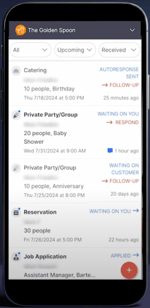
- Upon logging in to the app, overview all inquiries and their statuses. This may include the following inquiry types:
- Large Group Reservations / Private Parties
- Catering / Large Custom Orders
- Reservations
- Pickup / Delivery Orders
- Job Applications
- Take the next step for an individual inquiry by selecting the orange prompt on the right side of the screen.


- Shortcuts help to quickly manage inquiries among your busy schedule.
- Based on your notification settings, if you're receiving banner or lock screen notifications, you can hold down on the notification to open a menu with various options to 'See Details,' 'Respond,' and 'Confirm' for Party, Catering, and Reservation inquiries. The options are different for online orders and job inquiries. Preview what your lock screen workflow will look like within the images below.



- The video below shows the options for each inquiry type from your phone's lock screen. Ensure that no inquiry sits waiting for your competition to beat you to the point!

- Within the app, when you hold your finger down on an inquiry, you can delete it or change it's status.



- Based on your notification settings, if you're receiving banner or lock screen notifications, you can hold down on the notification to open a menu with various options to 'See Details,' 'Respond,' and 'Confirm' for Party, Catering, and Reservation inquiries. The options are different for online orders and job inquiries. Preview what your lock screen workflow will look like within the images below.
- After selecting a specific inquiry, you can oversee the individual inquiry details, message directly with the customer, record notes, and change the inquiry status. Your options will vary based on the inquiry type (e.g., large group reservation vs. online order). If you'd like to see what else you can do with incoming inquiries, keep reading here.

Note: Refresh your inquiries within the app by swiping down.
Setting Up Notifications
From the main page of your SpotHopper app, you can edit your notification settings to enable push notifications on your phone. Whether you're managing inquiries yourself or you're overseeing that inquiries are properly handled by your staff, you'll always be in the loop every step of the way.
Keep reading to see how to set up notifications.
1. Select the gear icon from the top right corner of the screen.-png.png?width=200&height=402&name=SpotHopper%20iOS%20app%20images%20(1)-png.png)
2. Select 'Settings & Notifications' at the bottom of the screen.
-png.png?width=200&height=402&name=SpotHopper%20iOS%20app%20images%20(2)-png.png)
3. Click on the 'Notifications' option.

4. Toggle which alerts you would like to receive. Your staff and you can choose which inquiry types to see alerts from. For example, your catering manager can choose to only toggle catering alerts on and nothing else. Meanwhile, BOH workers can activate online ordering alerts.

Tip: It's vital to respond to diners as soon as possible. Restaurants that respond to inquiries within the first hour secure 53% more bookings.
Other Abilities in the App
At this time, SpotHopper's mobile app allows you abilities focused on managing inquires. In the future, more marketing tools (available on the web-based platform) will be added to the app. Below are additional powers to unleash the best revenue potential for your business.
Message Your Customer Directly
After selecting an inquiry, you can click into the 'Messages' page to email your customer back. If you have Event Planner tools like Auto Response and Standard Response to quickly reply to diners, you will see those options.



Note: Want to send your follow-ups as a text message as well? It ensures that your follow-up is seen and increases the chance that your potential inquiry becomes a confirmed booking. This feature is part of the $50 Event Planner add-on, which helps maximize revenue among big-ticket inquiries. Read more about it here.
Create & Review Notes
Have a VIP guest that made a reservation? Big catering gig that you can't afford to slip-up on? Easily coordinate with your staff by creating notes connected to an individual inquiry. Click on the 'Notes' icon at the top of the app to create or edit existing notes.

Manage a Proposal/Payment Request
Whether you need to make sure a birthday party of 15 is serious about their party and charge them a $200 deposit–or you'd like to refund a 3-top reservation deposit–you can do that from the 'Payment' page of the app when you're within an inquiry.


Manage DoorDash Orders
Every minute matters when a hungry customer is waiting on their delivery order. When you use
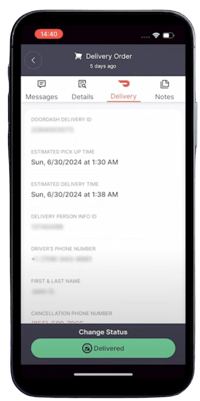
SpotHopper's DoorDash integration, you will see the 'Delivery' page. From here, you can oversee delivery order statuses and update your DoorDash driver accordingly. See exactly when an order has been:
- Delivered
- Picked Up
- Assigned
- Scheduled
- Validated (by DoorDash)
You will also have the DoorDasher's contact info and cancellation phone number from this screen - just in case anything comes up.