Reservations Cancellations & Deposits
Increase security for your bookings and avoid no-shows! Set up deposits or cancellation fees for your reservations with just a few clicks... and shield your revenue from empty tables!
Contents:
- Why Use Deposits or Cancellation Fees?
- Who Can Set Up Deposits and Cancellation Fees?
- Setting Up Deposits
- Setting Up Cancellation Fees
- Charging a Cancellation Fee
- Refunding a Cancellation Fee
Why Use Deposits or Cancellation Fees?
Have you ever expected a packed restaurant only to be disappointed with empty tables?
Missed reservations and last-minute cancellations do more than bring down the atmosphere. No-shows damage your bottom line and take a toll on your sales.
And we don't want that for your business!
By having deposit or cancellation fees set up, your guests will be financially committed to honor their booking or cancel within a time frame that is acceptable for your restaurant.
In turn, you will end up mitigating possible revenue loss!
Who Can Set Up Deposits and Cancellation Fees?
Reservations cancellations & deposits are only available with the Waitlist & Table Management upgrade.
If you haven't already upgraded, go to "Waitlist & Tables App" under "Sales & Inquiries," and click on "Upgrade." Once upgraded, confirm this with your ongoing support agent so they can help you set everything up.
The other prerequisite is having your SpotHopper connected to a Stripe account so you can collect the payments from your customers. If you haven't already done so, you can find more information here.
Setting Up Deposits
To set up Deposits, go to "Reservations" under "Sales & Inquiries," then click on the "Settings" tab.

Then, scroll down to the "Payment Settings" section.
From here, you may choose between one of two payment requests for your customers - either a 'cancellation fee' or 'deposit.' If you wish to set up deposits, make sure to click on "Deposit," then enter the default amount you wish to capture from your guests.
If you prefer to set up a cancellation fee continue reading below.

Do not forget to click on "Save Changes" when you're done.
How will this look for your guests?
When making a reservation, your guests will be prompted to add their credit card details and secure a deposit.

The deposit amount is only captured when the reservation is made. You will need to confirm the reservation first (unless you have the auto-confirmation turned on) to receive the deposit amount. If the reservation is not confirmed, the customer will be refunded the deposit amount.
Refunding the Deposit Amount (or Keeping It!)
If your guests show up, you can either deduct the deposit amount from their bill, or you can issue them a refund upon arrival.
If they do not show up or cancel outside your cancellation window, you can keep the deposit amount if you want to.
If customers cancel within your cancellation window, you will need to refund the deposit manually. Please note that the refunds are not issued automatically.
View the refund process further in the article here.
Setting up Cancellation Fees
To set up Cancellation Fees, go to "Reservations" under "Sales & Inquiries," then click on the "Settings" tab.

Then, scroll down to the "Payment Settings" section.
From here, you may choose between one of two payment requests for your customers - either a cancellation fee or a deposit. If you wish to set up cancellation fees, make sure to click on "Cancellation Fee," then enter the default amount you wish to capture from your guests.
You will also need to specify the cancellation window that works for your restaurant. For instance, you can choose for your guests to be able to cancel no sooner than 5 hours before their reservation.

Do not forget to click on "Save Changes" when you're done.
How will this look for your guests?
When making a reservation, your guests will be prompted to add their credit card details. Please note that their payment info will only be captured, and they won't be charged at this stage.

Charging a Cancellation Fee
If your guests don't show up or cancel outside your cancellation window, you have the right to charge them the cancellation fee, using the credit card information captured at the time of making the reservation.
The cancellation fee must be charged manually from the individual inquiry itself.
Cancellation fees are not charged automatically. For every no-show or last-minute cancellation, you will have to manually charge your customers the default fee if you decide to.
See the different views regarding charging cancellations below:
- Before charging/capturing the cancellation fee.

- After charging/capturing the cancellation fee:
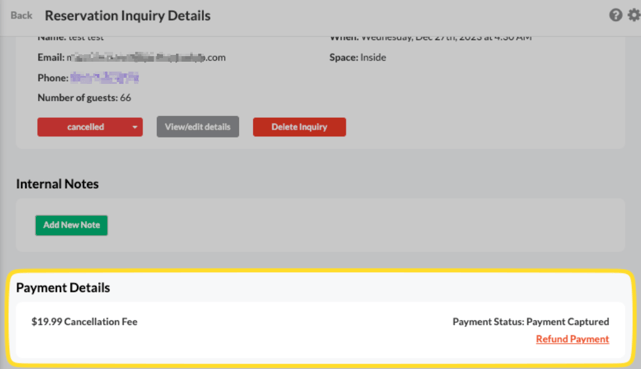
Refunding a Cancellation Fee
In the same place that you captured payment for a cancellation fee, you can also refund a payment immediately. Select the 'refund payment' option from within the Reservation Inquiry Details page for a single reservation.
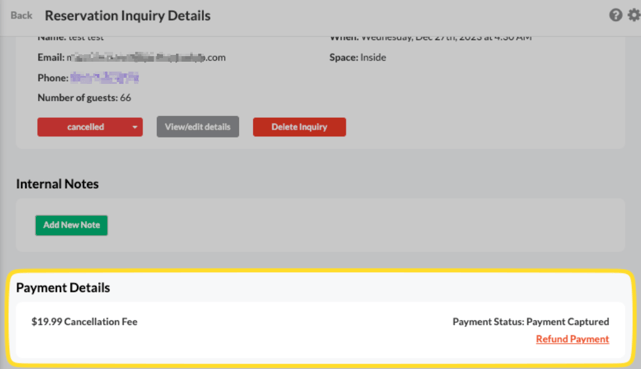
- A pop-up will appear confirming your choice to refund payment.

- The "payment details" section will reflect the refunded status.
