Connect Your Google Business Profile to SpotHopper
Connect your Google Business Profile to SpotHopper fast! Follow these step-by-step instructions and get ready to sync your website info with Google to boost your search ranking.
Contents:
1. Connecting as the Owner of the GBP - Option 1
Troubleshooting
2. Connecting via Invite - Option 2
WATCH: Send SpotHopper an Invite to Manage Your GBP
3. What If You Cannot Access Your Google Business Profile?
Connecting as the Owner of the GBP - Option 1
If you are the primary owner/owner of your restaurant's Google Business Profile, you can easily connect it to your SpotHopper account. 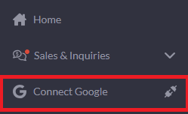
1. Start by logging in to your SpotHopper account. On the Google pop-up (you can access it by clicking the "Connect Google" tab), make sure to continue with option 1.
-png-3.png?width=596&height=470&name=annotely_image%20(21)-png-3.png)
Depending on whether you're logged in to your Google account, the button under option 1 will either say Continue with Google, as shown above, or Continue as (your email address).
-png-1.png?width=338&height=139&name=annotely_image%20(22)-png-1.png)
If you are already signed in to your Google account, double-check the email address before continuing. You need to sign in with the email address that is the owner of your Google Business Profile. If the signed-in Google account doesn't have owner permissions for the GBP you're trying to connect, sign out of Google, refresh your SpotHopper admin page, and reconnect using the correct owner email under Option 1.
2. Once you are logged in with the GBP's owner email address, you will be asked to reconfirm. Click "Continue as..."
-png-1.png?width=489&height=277&name=annotely_image%20(24)-png-1.png)
3. A pop-up will appear, asking you to give SpotHopper additional access to your Google account. Click "Continue."
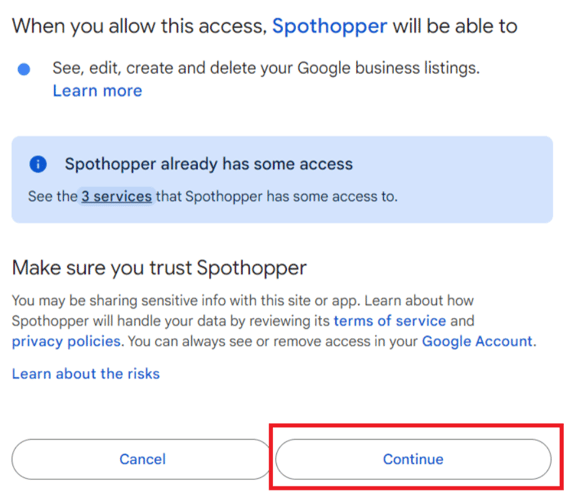
4. After granting access, you will see all the Google Business Profiles under your account:
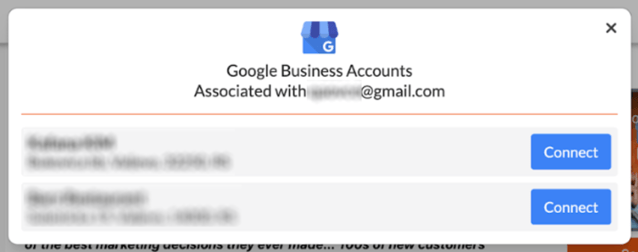
Click the "Connect" button next to the Google Business Profile you wish to connect.
5. If successful, the next pop-up will confirm the connection.
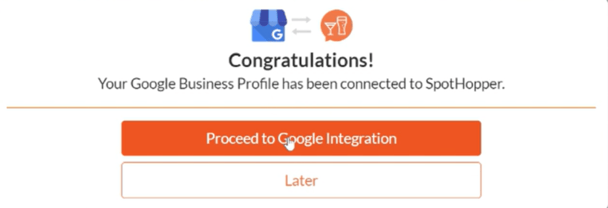
Click Proceed to Google Integration to sync your GBP and SpotHopper account. More info on the integration in our "Google Business Profile Integration" guide.
Troubleshooting
If you cannot connect your Google Business Profile for some reason, a warning pop-up will notify you of the issue. Depending on the situation, you may get one of the following pop-ups:
Not Enough Permissions
If your pop-up says "you do not have enough permissions to connect this account...," that means that you probably manage the GBP but do not have owner permissions.
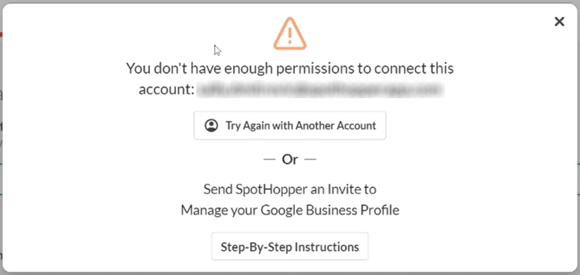
If that is the case, you won't be able connect the GBP through the pop-up in SpotHopper. Instead, you will need to go with Option 2 and send SpotHopper an invite to manage your Google Business Profile.
Once you do so, make sure to contact your Support agent so they can help you connect and sync everything within the platform.
Address Does Not Match
If the pop-up notifies that the address does not match, that is simply a warning to double-check the address. This happens when the address on your Business Info page in SpotHopper does not match the address listed on the Google Business Profile.
-png-4.png?width=514&height=244&name=annotely_image%20(21)-png-4.png)
If all is good — for example, you manage multiple locations and the address difference is valid — you can safely proceed by selecting "Connect."
SpotHopper Already Has Access
If you have previously granted SpotHopper management access to your Google Business Profile, you won’t be able to connect it through the pop-up.
-png-2.png?width=609&height=174&name=annotely_image%20(22)-png-2.png)
Simply, contact your Support agent so they can help you finalize the connection and sync your GBP.
For any other connection issue, please contact your Support agent so they can assist.
💡If you do not wish to connect Google through the pop-up in the platform, you can ask SpotHopper to send the management access request to the email address that created your Google Business Profile. You will then need to accept the request, allowing SpotHopper to manage your GBP.
Connecting via Invite - Option 2
You can only connect your Google Business Profile directly through the pop-up (option 1) if you have access to the GBP's owner email address.
If you manage the Google Business Profile but do not have owner permissions, the quickest solution is to have the owner invite SpotHopper to manage the GBP as well.
Watch the video below on how to send SpotHopper an invite to manage your GBP:
You can also find written instructions HERE.
What If You Do Not Have Access to the GBP?
If you’re unable to access your restaurant’s Google Business Profile, start by checking whether you recognize and have access to the email address associated with that GBP.
1. Search for your business on Google or Google Maps
2. Look for the Own this business or Claim this business button.
-png-2.png?width=378&height=251&name=annotely_image%20(24)-png-2.png)
3. Click the button — you may see a partial email address displayed.
-png-2.png?width=380&height=337&name=annotely_image%20(23)-png-2.png)
This partial email can help you or someone on your team identify which account owns the profile. If you manage multiple email addresses that begin similarly, check each inbox (including spam or junk folders) and search for “Google Business Profile” or “Google My Business” to locate related messages.
If you do not recognize the email address, refer to the steps outlined here to request ownership access.
For more detailed guidance on this and other access-related scenarios, please refer to our full article: "How to Gain Ownership of Your Business Profile."