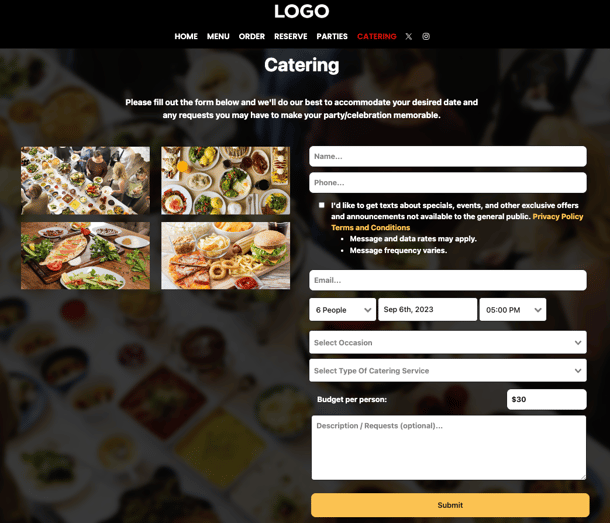Catering Management System
Make it easy to secure and track large to-go orders... party platters... fully catered events... for occasions like b'days, office parties, bridal showers! Impress customers by effortlessly handling their special occasion - so they keep picking you!
Contents:
- Your Catering Inquiry Form
- Activate Catering
- General Page Settings - Title/Instructions/Photos
- Enable Catering Online Orders on Your Website
- Your Inquiry Form Settings
- VIDEO: Convert More Catering Inquiries Into Bookings With Event Planner
- VIDEO: Why Use Online Catering?
- WATCH: How To Configure Inquiry Notifications
- WATCH: How To Manage Your Inquiries
WATCH: Why Use SpotHopper Catering?
Your Catering Inquiry Form
Interested in setting up your Catering inquiry form that appears on your SpotHopper website? Keep reading in order to figure out how!
Change certain fields, text, and images that appear on this form within the backend of your SpotHopper platform.
Initial Catering Set-Up
Activating Your Inquiry Form
1) Navigate to the "Catering Inquiries" tab under "Sales & Inquiries."

2) Click on the header labeled “Settings" at the top of the screen.
![]()
3) Next, enable the inquiry form on your website, by toggling the button next to "Activate Inquiries. . ."
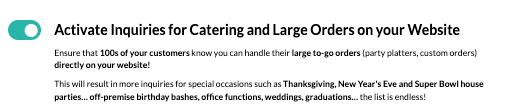
4) After activating your inquiry form, scroll through the settings page to configure the finer details - page layout, allowing online orders for catering, configuring occasion types, capacity, time settings, and more.
Edit the General Settings for Your Catering Page
1. Change the page title, instructions, and images that are displayed on your inquiry page within the "General Page Settings" section.

2. Scroll down to "Catering and Large Custom Orders" to choose whether customers may select menu items, add them to a cart, and then checkout online. Essentially, allow customers to schedule an exact catering order through your website.
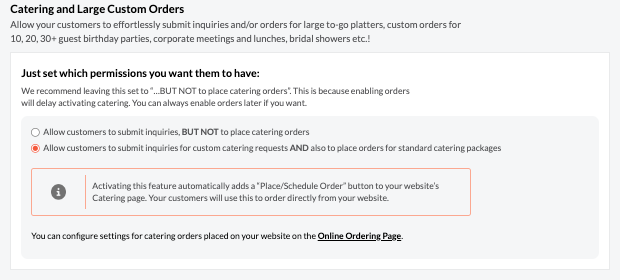
Allowing customers to place orders for standard catering packages will automatically add a “Place/Schedule Order” button on your catering page as seen below.
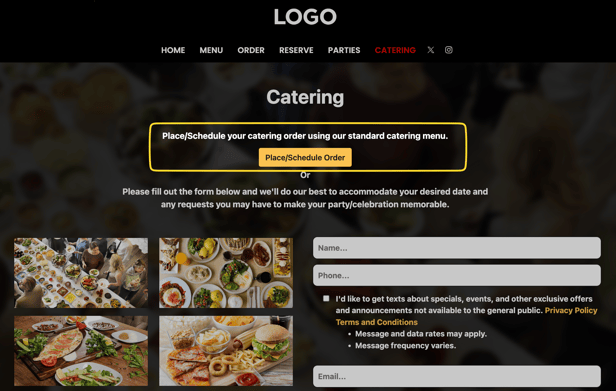
If you enable online orders for catering and large custom orders, your customers will shop and place their requests through SpotHopper’s online ordering system.
Configure your "Online Order" settings here. This will ensure important details - such as lead time (seen below) - fit your business's needs and capabilities.
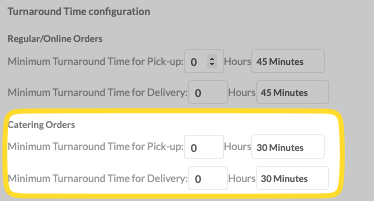
Inquiry Form Settings
Overview
1. Within the "Inquiry Form Settings" section of your Catering 'Settings' page, you can adjust:
- Available Occasions
- Available Catering Types (Pick-up, Delivery, Fully Staffed)
- Capacity Settings
- Timing Settings
- Texting Permissions
- Contact Information Settings
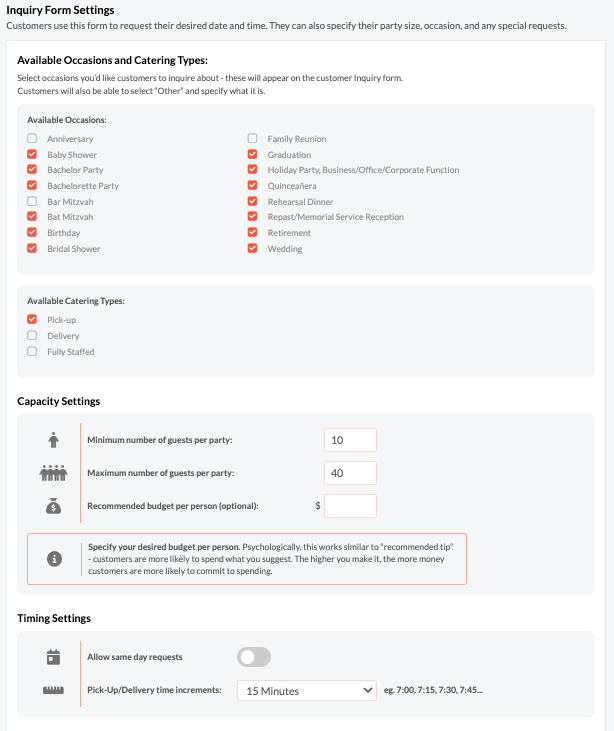
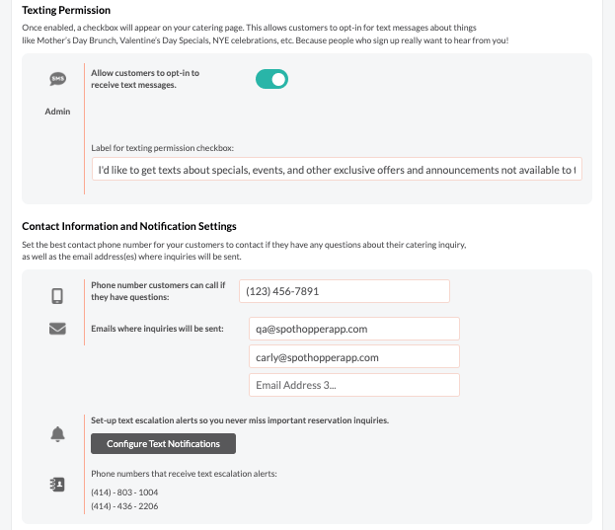
Available Occasions
Let your customers tell you exactly what they're planning for. All options selected within the platform will appear as a drop-down menu option for inquiring customers to choose between.
Platform View: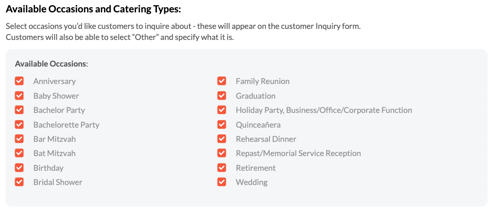
Customer View:
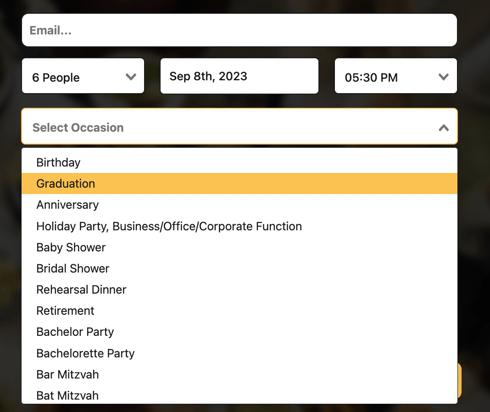
Note: There is an 'other' option to choose from.
Available Catering Types:
Ensure there's no confusion about what is expected for this catering event by allowing customers to choose between service type. All options chosen here will appear to customers as a drop-down option to choose between.
Platform View: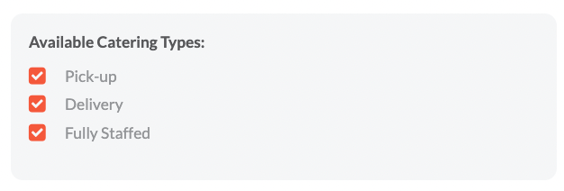
Customer View:
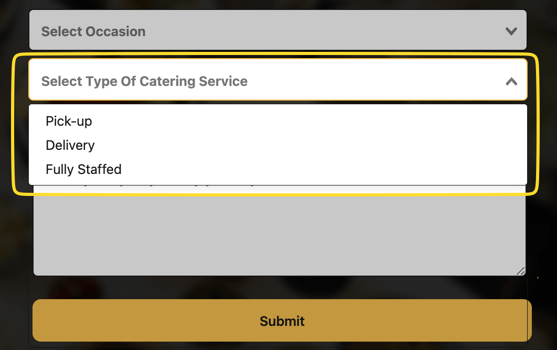
Capacity Settings
Only allow inquiries to be made within an acceptable range of guests for your business. The settings you enter here will affect the minimum and maximum number of guests that may be requested. The recommended budget is shown to customers initially, but can be updated before submitting their inquiry.
Platform View:
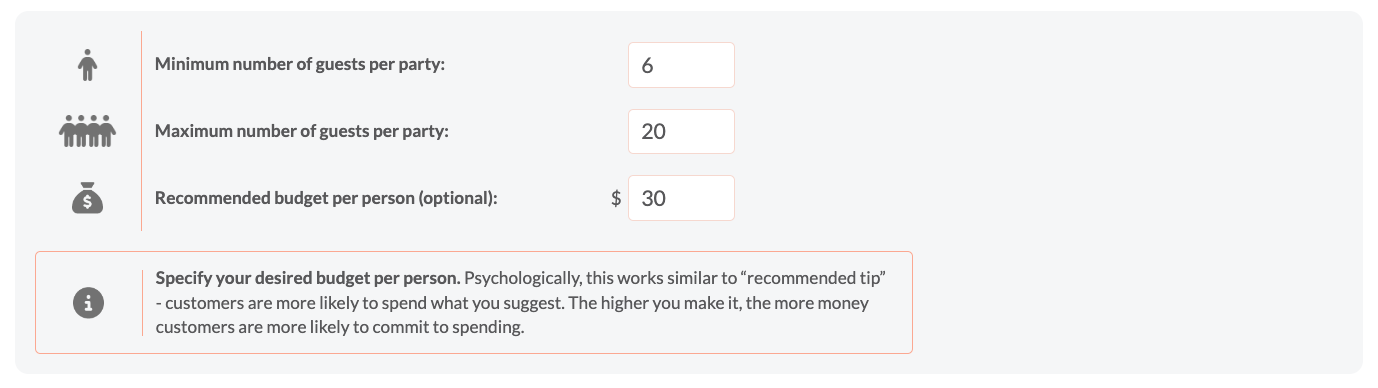
Customer View:
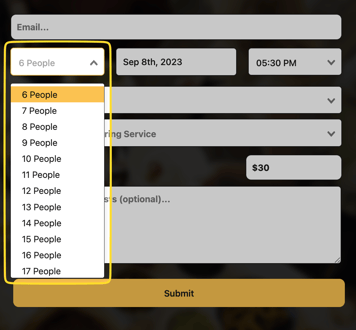

The 'budget per person' on the inquiry form may be removed if needed. You may do so from the following 'Capacity Settings' section on the 'Settings' page for Catering Inquiries.
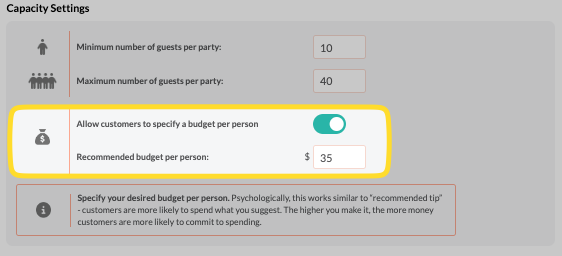
Timing settings
Choose whether or not you will allow same-day requests for catering inquiries. You may also set the increments that determine when someone may schedule an inquiry.
- A 15 min increment allows inquiries to be scheduled for 7:00, 7:15, 7:30, 7:45, 8:00.
- A 30 min increment allows inquiries to be scheduled for 7:00, 7:30, 8:00.
Platform View:

Customer View:
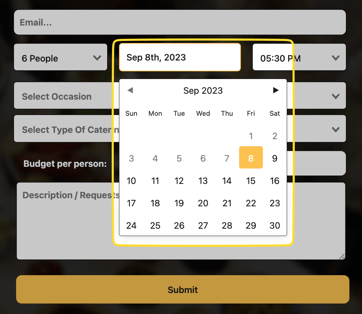
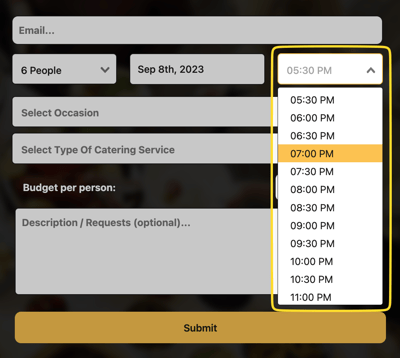
Texting Permissions
Enable customers to legally opt-in to receive future text message/SMS marketing. If they're a big enough fan to inquire with you about catering, chances are they will love to hear about your specials, events, and more in the future. Read more about how to contact your text subscribers here.
Platform View:
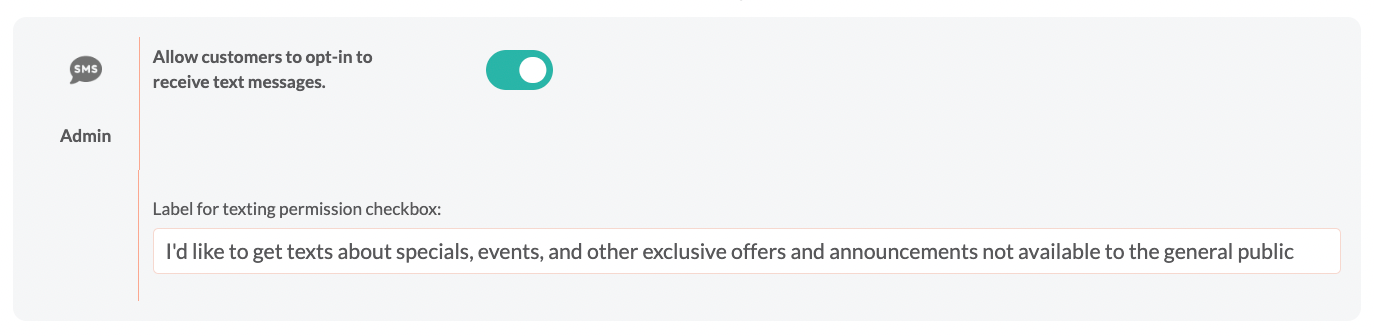
Customer View:
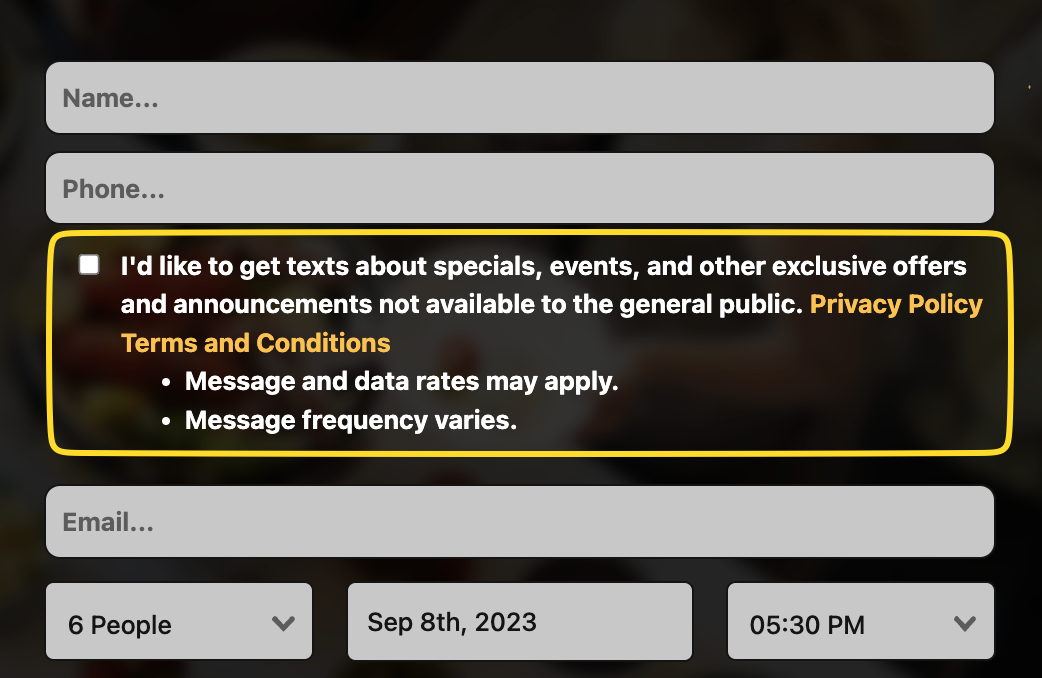
Contact information settings
Only the first field of this section (Phone number customers can call . . . ) will be visible to customers.
Ensure customers see the right phone number to contact in case they have further questions after placing an inquiry.
Never let an inquiry slip through the cracks again thanks to having up-to-date contact info that will be notified for each inquiry. Add up to 3 emails and as many cellphone numbers as you desire.
Platform View:
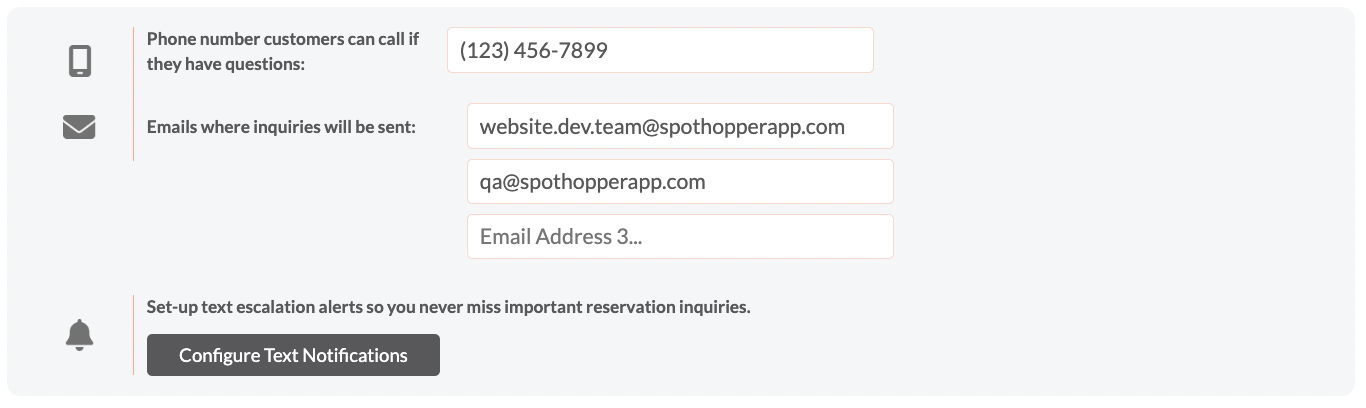
Customer View:
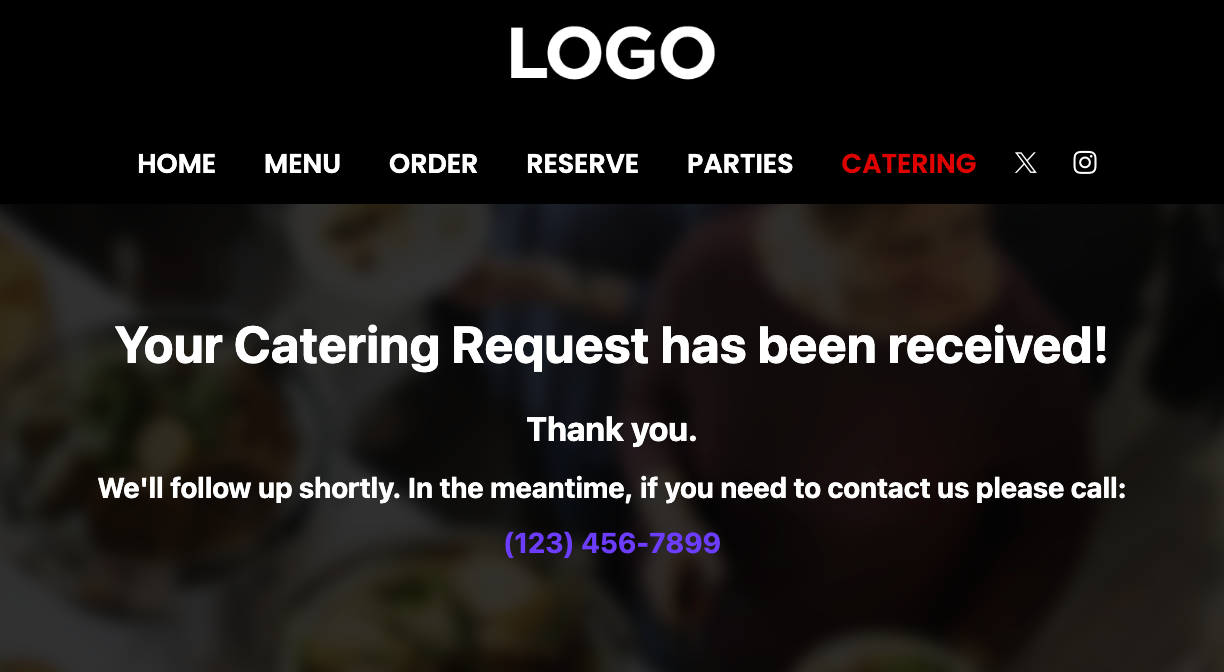
Consider: Event Planner
Collecting payment for private events can be stressful, but we are here to help!
With the Event Planner upgrade, you are able to:
- Collect Deposits, Cancellation Fees, Installments/Partial Payment, and Full Payments online
- Send and store attachments like special occasion menus, pricing, contracts - giving customers more information and more reasons to pick you.
- Tailored auto-responses ensure you connect with every single prospect, making them more likely to follow through.
To request this upgrade, scroll to the "Event Planner" part on the Catering's Settings page and click on "Only Available with Event Planner."

That will open up the Event Planner page where you'll have the chance to upgrade

Alternatively, you can access this page by navigating to the "Event Planner" tab under "Settings"

_____________________________________
How To Configure Inquiry Notifications | Never Miss a Big Ticket Inquiry
How To Manage Your Inquiries | Never Miss a Big Ticket Inquiry